Keys
Key |
Value |
|---|---|
1 |
Students |
2 |
Attendances |
3 |
UserFlag |
4 |
1, 2, 3, 4 or 5 |
Description
The UserFlag settings are used to specify user-defined fields (columns) to be included in the grid area of the Attendance window. See Attendance window in the Attendance and absence events manual.
Up to five additional user-defined fields (columns) can be defined by specifying an integer using Key 4, starting at 1.
Default value
Three user flags are specified with their values set to NULL. That is, no value is specified.
The user-defined flags do not appear on the Attendance window.
Setting a different value
Up to five additional user-defined fields (columns) can be included in the grid area of the Attendance window and in customised attendance reports. See Attendance window in the Attendance manual.
For example, you can set the flags to mark whether homework has been submitted, merit points have been awarded or demerit points have been given to a student during class.
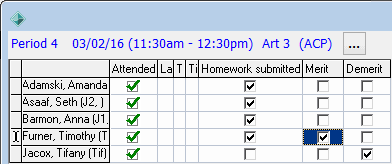
Locating and updating the configuration settings
To locate and update the configuration settings:
The existing settings are displayed, if they are set up.

Note: The three settings shown immediately above were used to create the Attendance window fields (columns) displayed in the example above.
Last modified: 20/12/2016 5:07:27 PM
© 2017 Synergetic Management Systems. Published 20 July 2017.