Synergetic can be customised to the needs of your organisation. The User/Report Form Editor allows you to:
There are three parts to the User/Report Form Editor:
To learn more about creating new tabs and fields using the User/Report Form Editor, view the tutorial Designing user forms.
For importing reports and user forms see Importing reports and user forms.
For exporting reports and user forms see Exporting reports and user forms.
For scheduling automatic user reports see Scheduling user reports.
You use the Report Selector to define the specific details of a report such as its name, description and module, and to link it to a report definition screen. If a suitable report screen does not already exist, you have the option of copying/modifying an existing report definition screen or designing a new one. See Adding a Crystal Report to a menu.
Note: Report definition screens are the windows or dialog boxes that appear before the report is run and prompt the user to make any necessary selections from the report to filter the resulting information.
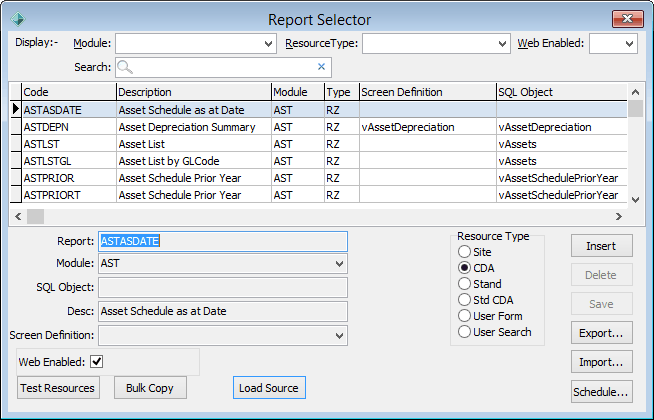
You use the Report Form Designer to edit or create the report definition screen.
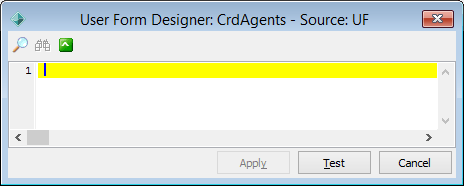
You can click ![]() to test the user form that you have designed.
to test the user form that you have designed.
.gif)
Important Note: When authoring a Crystal Report that is to be incorporated into Synergetic, it is important that no underlying selections exist within the report itself that conflict with selections to be made from the report definition screens. This causes incorrect or misleading data to be returned to the user.
For example, embedding a File Year selection in the report causes a conflict when the user tries to change the File Year option on the form to run the report for a different year.
Last modified: 20/12/2016 4:55:28 PM
|
In This Section |
© 2017 Synergetic Management Systems. Published 20 July 2017.