Pay rates can be changed for employees who override the default pay code pay rate through the Payroll Pay Rate Maintenance window. When pays are processed, Synergetic calculates the correct amounts for employees with pay rates that have been changed mid pay period.
To override the default pay code for an employee, see Payroll Maintenance - Pay Details tab.
You can:
Note: Employees that do not override the default pay rate cannot have their pay rate edited here. You must change the pay code's pay rate. See Changing pay rates for pay codes.
Note: Pay rate changes are not finalised until the pay period that includes the Effective Date has been processed. Until this point, any pay rate changes can be reverted.
Changing pay rates for employees
To change pay rates for an employee:
The Pay Codes tab of the Maintenance tab of the Payroll Pay Rate Maintenance window is displayed.
The Employees tab of the Maintenance tab of the Payroll Pay Rate Maintenance window is displayed.
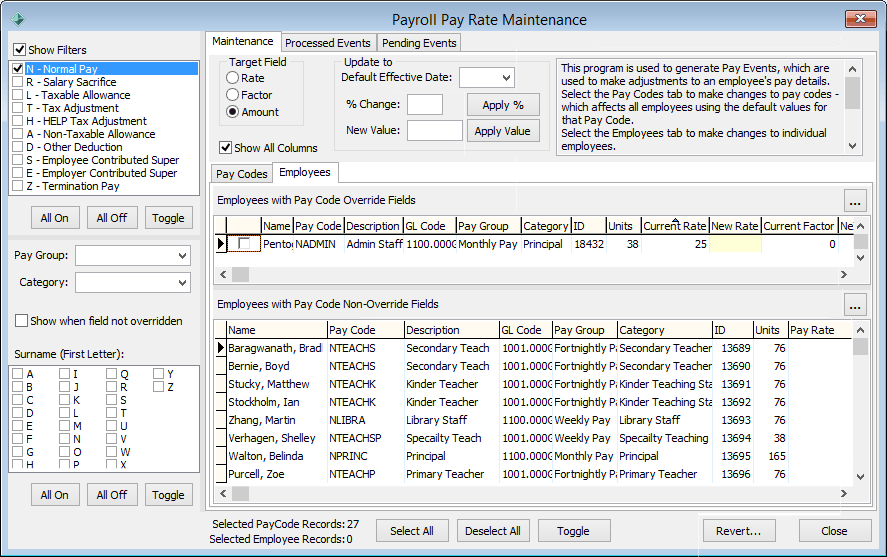
.gif)
Note: You can change more than one pay code or employee at a time if you want to apply the same change. For example, you may want to increase several pay rates by the same percentage.
Tip: Use the filters remove the unnecessary pay codes or employees from the grid.
.gif)
.gif)
.gif)
For example, to increase a pay rate by 10%, type 10.
Decreases can be made by using a minus sign, for example -10.
.gif)
Tip: You can also edit these fields in the grid.
A dialog showing with the details of the change is displayed.
The pay rate change is recorded.
Note: If the affected employees are in a current pay run, you need to reload them in the pay run for the changes to take effect. See Current Pay Maintenance - Detail tab.
Last modified: 25/07/2016 3:31:29 PM
|
See Also Payroll Pay Rate Maintenance - Maintenance tab - Employees sub-tab |
© 2017 Synergetic Management Systems. Published 20 July 2017.