You can create and maintain your own bank of personal comments. Personal comments can be added by:
Also, see Entering stored comments.
To create a new personal comment or maintain existing ones:
.gif)
.gif)
.gif)
.gif)
The Comment Tree window is displayed with:
.gif)
The Staff Personal Comments window is displayed.
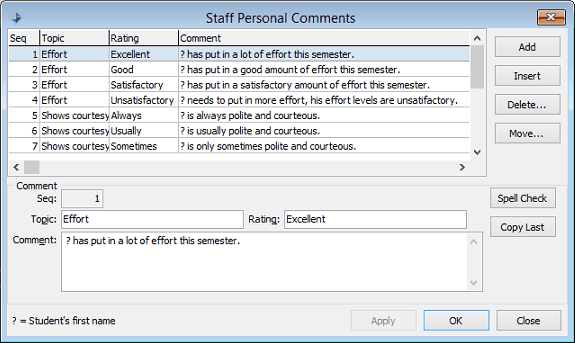
Staff Personal Comments window key fields and buttons
Fields
Field |
Description |
|---|---|
Topic |
Topic used to define the second level categories of personal comments.
|
Rating |
Rating used to define the third level categories of personal comments.
|
Comment |
Stored comment that can be pasted into the relevant Comment field.
Name substitution occurs in comments wherever a question mark - ‘?’ is present. When you manually enter comments, if you type in a question mark, the student’s name is automatically substituted. Note: Synergetic replaces a ? with the Given1, Preferred or PreferredFormal name, depending on the StudentResultsMaint|CommentName configuration setting. See CommentName configuration setting in the System maintenance manual. Departmental or learning area comments are set up by the people with rights to Subject Assessment Area Maintenance. A comment bank can also be maintained by individual staff members. |
Buttons
Button |
Description |
|---|---|
|
Add a new personal comment at the end of the list. |
|
Add a new personal comment immediately before the selected comment. |
|
Delete the selected comment. |
|
Move the selected comment to another location in the list. |
|
Perform a spell check on the text in the Comments field. |
Last modified: 20/07/2017 11:42:10 AM
|
See Also Entering and changing comments Creating topic comments for student assessment areas Using special characters in comments Checking spelling in comments for a student |
© 2017 Synergetic Management Systems. Published 20 July 2017.