To add a new contact in Current Student Maintenance:
The Create New Student Contact - Name window is displayed.
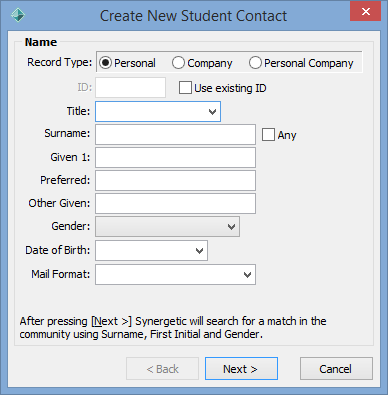
New contacts can be Personal, Company or Personal Company. Select the appropriate radio button at the top of this window. The data input windows that follow depend on your choice of record type:
If you select Company, the windows that follow are similar but do not require any individual personal information. If the information you enter matches one or more members of the community database, Synergetic displays a window showing possible matches. You can either:
The following windows are displayed after the name details window, depending on the selections made:
Note: You can enable the Quick Address System (QAS) to display matching address records as you type into address fields. See Configuring address validation in the System maintenance manual.
Note: You can use RAT to match addresses with the Australia Post or New Zealand Post barcode databases. See Maintaining postal addresses in the System maintenance manual.
If there is already a community member matching the name/ID you entered, you are prompted on the next screen whether to use that person or create a new one.
Completing the Contact Details window
To complete the Contact Details window:
Note: You cannot select a contact type that already exists for the student.
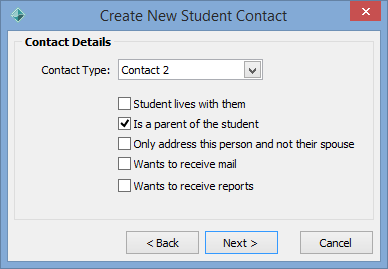
Completing the Select Relationship window
To complete the Select Relationship window:
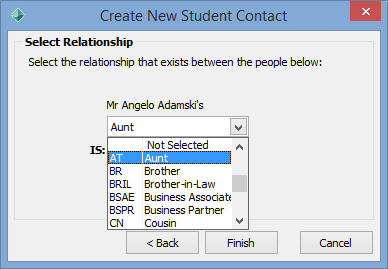
Note: This window is only displayed the first time a particular person is added as the student's contact. For example, if a parent already exists as the SC2 contact and you want to add them as the SE1 contact, the Select Relationship window does not appear as their relationship has already been defined.
Note: See the key fields on the Contacts tab of Current Student Maintenance. See Current Student Maintenance - Contacts tab.
The contact details for the student are added.
Tip: Depending on your organisation's preferences and the type of relationship, the Use Email or Use SMS flags may be automatically set to Default. For example, relationships of Mother may be configured to be Default. Check the grid area Relations tab to override any inappropriate email or SMS settings for both members of the relationship.
Last modified: 16/03/2017 12:09:10 PM
|
See Also |
© 2017 Synergetic Management Systems. Published 20 July 2017.