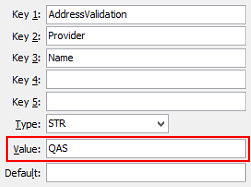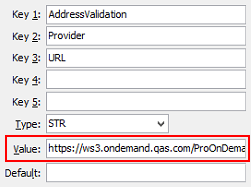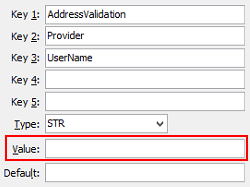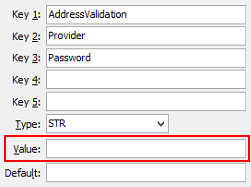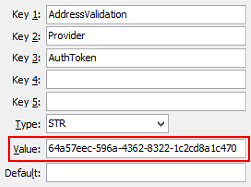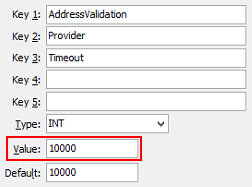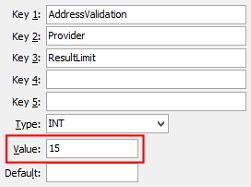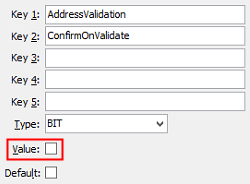Configuring address validation
You can configure the Quick Address System (QAS) at your organisation to enable address fields that display matching results as you type.
.png)
To configure address validation:
- Select Module > System > Configuration File Maintenance from the main menu.
The Configuration File Maintenance window is displayed.
- Set the Value field of the AddressValidation:EnabledFlag configuration setting to True. See AddressValidation:EnabledFlag configuration setting.
.png)
- Type the name of the address validation provider into the Value field of the Provider:Name configuration setting. See Provider:Name configuration setting.
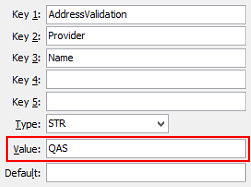
- Type the URL of the address validation provider into the Value field of the Provider:URL configuration setting. See Provider:URL configuration setting.
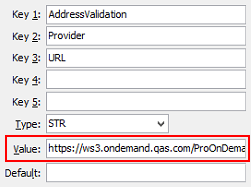
- Type the username used for the address validation provider into the Value field of the Provider:Username configuration setting. See Provider:Username configuration setting.
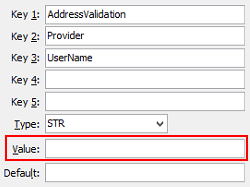
- Type the password used for the address validation provider into the Value field of the Provider:Password configuration setting. See Provider:Password configuration setting.
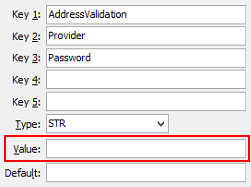
- Type the authorisation token used for the address validation provider into the Value field of the Provider:AuthToken configuration setting. See Provider:AuthToken configuration setting.
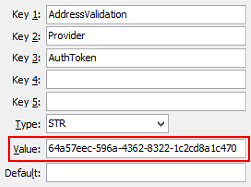
- Type a number into the Value field of the Provider:Timeout configuration setting to determine how long (in milliseconds) before the address validation search times out. See Provider:Timeout configuration setting.
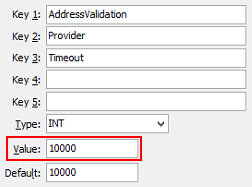
- Type a number into the Value field of the Provider:ResultLimit configuration setting to determine the maximum number of address results displayed by the QAS search. See Provider:ResultLimit configuration setting.
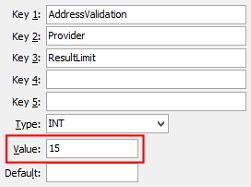
- Set the Value field of the following configuration settings to True to enable address validation search for the modules used by your organisation:
- Determine whether confirmation alerts are displayed when addresses are validated using the AddressValidation:ConfirmOnValidate configuration setting. See AddressValidation:ConfirmOnValidation configuration setting.
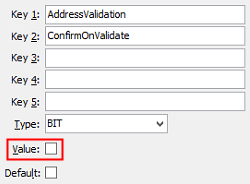
Last modified: 26/05/2017 1:54:21 PM
© 2017 Synergetic Management Systems. Published 20 July 2017.

.png)
.png)