The Home Address window is the same in all modules. The example below shows a typical Home Address window.
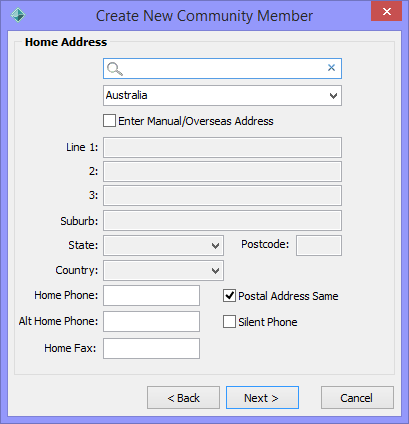
Note: In New Zealand organisations, the City field corresponds to the Suburb field..gif)
See SuburbUpperCaseFlag configuration setting in the System maintenance manual.
On the Home Address window:
Note: For information about enabling address validation using the Quick Address System (QAS), see Configuring address validation in the System maintenance manual.
Tip: You can enter manual addresses when address validation is enabled by selecting the Enter Manual/Overseas Address field.
Tip: You can narrow address validation search results by typing more details of the address into the Address search field.
Note: If you leave this window blank, the address will show as *Address Unknown*.
The Postal Address window is displayed.
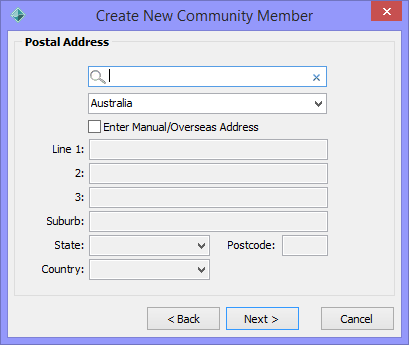
Note: For information about enabling address validation using the Quick Address System (QAS), see Configuring QAS in Synergetic in the System maintenance manual.
Tip: You can enter manual addresses when address validation is enabled by selecting the Enter Manual/Overseas Address field.
Tip: You can narrow address search results by typing more details of the address into the Address search field.
The following windows are displayed after the Address Details or Postal Address windows, depending on the selections made:
Last modified: 28/03/2017 3:59:55 PM
© 2017 Synergetic Management Systems. Published 20 July 2017.