You can prevent the scheduling of specialist subjects during an assembly, by setting the availability of:
In the following example, a whole-school assembly occurs on Monday, first period. To achieve this, the D1/TP1 cell's availability is set to N for all specialist teachers and rooms.
For a related video, see Setting the availability of specialist rooms in Primary Time (Advanced, #5017, 1.43 mins).
To define school assemblies using specialist room availability:
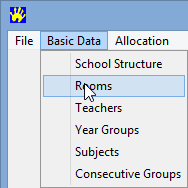
The Rooms window is displayed with rooms added earlier.
.png)
.png)
In this example, the D1/TP1 cell; that is, Monday first period.
.png)
The room's availability is set to N for the selected cell.
.png)
Last modified: 23/09/2014 10:07:53 AM
|
See Also |
© 2015 Synergetic Management Systems. Published 17 March 2015.