Specialist rooms can be set up in two ways:
Note: The room codes in the luRoom lookup table in Synergetic must match the room codes entered in Primary Time. See the luRoom lookup table in the Synergetic System maintenance manual.
Tip: If the luRoom lookup table is not populated in Synergetic you can select the Allow insert of rooms in luRoom field when importing to populate the lookup table with Primary Time room codes. See Importing Primary Time timetables into the Synergetic timetable.
For a related video, see Importing specialist rooms into Primary Time (#5008, 1.12 mins).
To import specialist rooms:
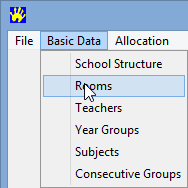
The Rooms window is displayed.
.png)
The following dialog window is displayed.
.gif)
The Open window is displayed.
.gif)
.gif)
The following dialog window is displayed.
.gif)
The Rooms window is displayed with the imported rooms added to the grid area.
.gif)
Note: Primary Time does not notify you if there is a duplicate code.
.gif)
Last modified: 3/03/2015 1:49:07 PM
|
See Also |
© 2015 Synergetic Management Systems. Published 17 March 2015.