For a related video, see Outputting reports, Master Exception Report to Excel (#5070, 2.36 mins).
To output the Master Exception Report to Excel:
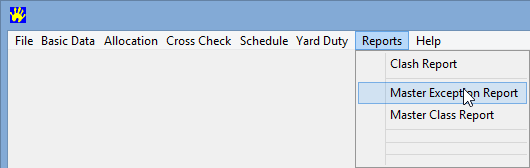
The Master Timetable By Exception Report dialog window is displayed.
.gif)
Note: Close any currently open Excel files.
The Save As dialog window is displayed.
.gif)
The Confirm dialog window is displayed if you are overwriting an existing file.
.gif)
The Microsoft Excel dialog window is displayed if you are running a more recent version of Excel.
.gif)
The Master Exception Report is displayed in Excel.
.gif)
Last modified: 26/09/2014 1:06:44 PM
|
See Also Outputting the Master Class Report to Excel for Synergetic Outputting the Individual Class Report |
© 2015 Synergetic Management Systems. Published 17 March 2015.