For a related video, see Outputting reports, Individual Room Report to Excel (#5073, 6.47 mins).
To output the Individual Room Report:
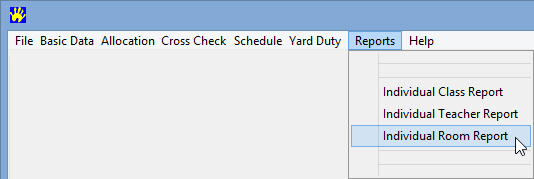
The Individual Room Report dialog window is displayed.
.gif)
The Individual Room Report - Report Format dialog window is displayed.
.gif)
Note: Close any currently open Excel files.
The Save As dialog window is displayed.
.gif)
The Confirm dialog window is displayed if you are overwriting an existing file.
.gif)
A Microsoft Excel dialog window is displayed if you are running a recent version of Excel.
.gif)
The Individual Room Report is displayed.
.gif)
Last modified: 24/09/2014 4:24:22 PM
|
See Also Outputting the Master Exception Report Outputting the Master Class Report to Excel for Synergetic |
© 2015 Synergetic Management Systems. Published 17 March 2015.