For a related video, see Outputting reports, Individual Teacher Report to Excel (#5072, 4.56 mins).
To output the Individual Teacher Report to Excel:
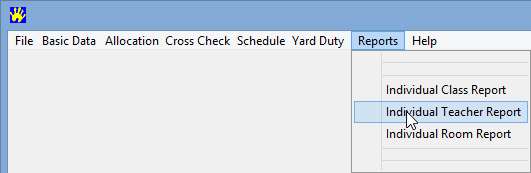
The Individual Teacher Report dialog window is displayed.
.gif)
Tip: Use the Ctrl and Shift keys to select multiple entries or a block of entries, respectively.
The Individual Teacher Report - Report Format dialog window is displayed.
.gif)
Note: Close any currently open Excel files.
The Save As dialog window is displayed.
.gif)
The Confirm dialog window is displayed if you are overwriting an existing file.
.gif)
A Microsoft Excel dialog window is displayed if you are running a more recent version of Excel.
.gif)
The Individual Teacher Report is displayed.
.gif)
Last modified: 24/09/2014 4:24:04 PM
|
See Also Outputting the Master Exception Report Outputting the Master Class Report to Excel for Synergetic |
© 2015 Synergetic Management Systems. Published 17 March 2015.