Some organisations reconcile their bank accounts using printed bank statements.
The following example shows a reconciliation with a perfect one-to-one correspondence between general ledger transactions (that is, what was entered into Synergetic previously such as cash receipts entry) and the bank statement entries. If there are some transactions that do not correspond exactly, see:
Note: There are limits to how many G/L transactions or bank statements may be included in a multi-matched statement. See Synergetic Financial Configuration - General tab in the Finance manual.
To reconcile bank accounts using printed bank statements:
The Select Current Bank Statement Control window is displayed.
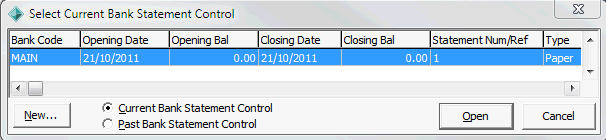
Tip: You can also access General Ledger functions by clicking ![]() .
.
The Create New Bank Statement Control window is displayed.
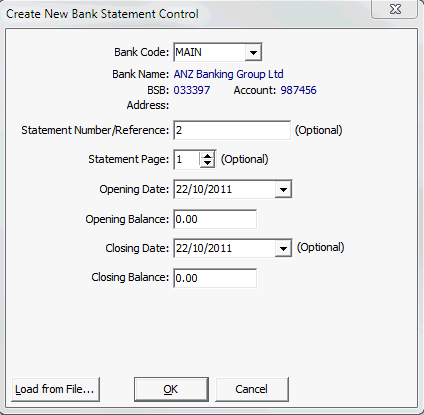
.gif)
.gif)
Note: Most of the details are usually populated from the previous bank reconciliation.
The Bank Reconciliation window is displayed.
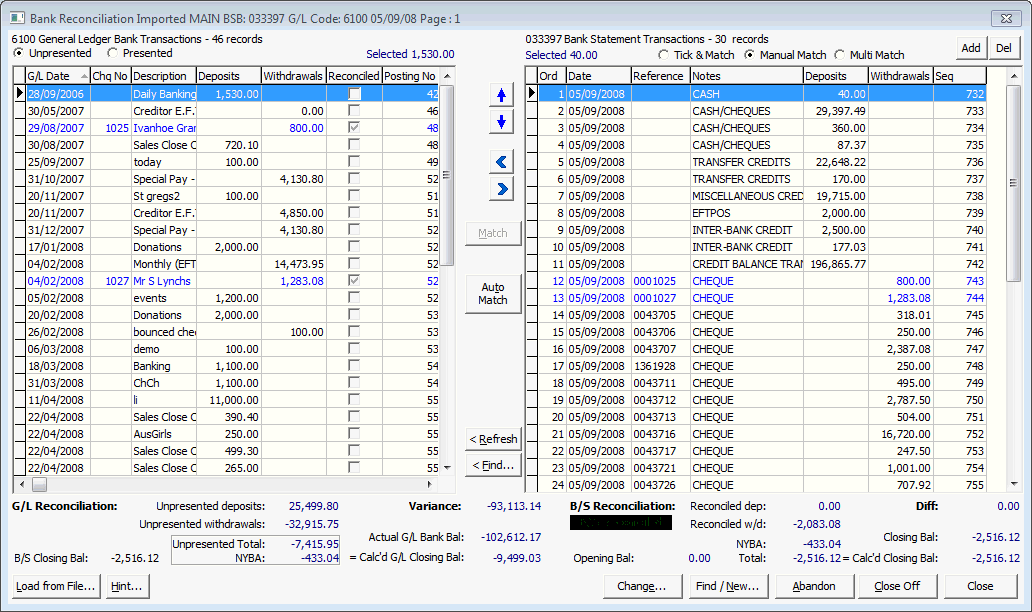
Note: Postings that are open cannot be reconciled. Open postings are displayed in dark red italic font..gif)
The transaction is added to the right pane.
.gif)
Tip: You can also double click on the unpresented entry or select the entry and click ![]() .
.
The transaction is added to the right pane.
.gif)
If the bank statement is reconciled, the difference (Diff field) is zero and the following message is highlighted in green: B/S Reconciled.

If the general ledger bank transactions are reconciled, the Variance is zero and the following message is highlighted in green: G/L Reconciled.

Note: This information was only available from the Bank Reconciliation report previously.
The following dialog window is displayed.
.gif)
The following dialog window is displayed.
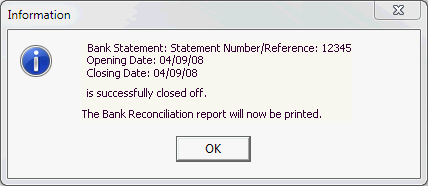
The Bank Reconciliation report is spooled to your default Synergetic printer and the Select Current Bank Statement Control window is redisplayed.
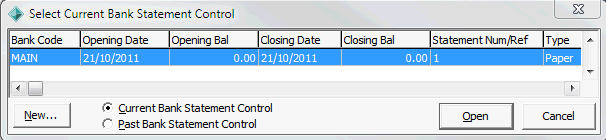
Note: Depending on your configuration, the report can be previewed instead of printing. You can still print the report from the preview page. See Banking Configuration Maintenance - Bank Files tab in the Finance manual.
Last modified: 5/03/2013 12:40:11 PM
© 2013 Synergetic Management Systems. Published 15 October 2013.