In the following example, two general ledger (G/L) transactions have been entered that correspond to three bank transactions. To reconcile these transactions:
The Select Current Bank Statement Control window is displayed.
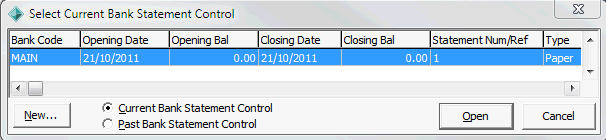
Tip: You can also access General Ledger functions by clicking ![]() .
.
The Create New Bank Statement Control window is displayed.
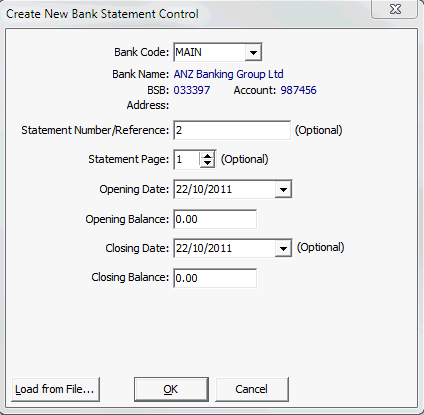
.gif)
.gif)
Note: Most of the details are usually populated from the previous bank reconciliation.
The Bank Reconciliation window is displayed.
.gif)
![]()
The ![]() button is enabled if the Selected values are equal.
button is enabled if the Selected values are equal.
Note: If the number of transactions selected exceeds the maximum set in Synergetic Financial Configuration, the ![]() button is disabled. See Synergetic Financial Configuration- General tab in the Finance manual.
button is disabled. See Synergetic Financial Configuration- General tab in the Finance manual.
step1.gif)
Tip: Use the Ctrl key when selecting multiple records.
The matched transactions are highlighted in green.
step2.gif)
Note: You cannot use AutoMatch to match multiple G/L transactions to multiple bank statements. The transactions and statements must be matched manually.
Last modified: 23/01/2013 11:08:26 AM
© 2013 Synergetic Management Systems. Published 15 October 2013.