In the following example, two general ledger (G/L) transactions have been entered but only have one corresponding entry on the bank statement. To reconcile these transactions:
.gif)
To match two or more general ledger transactions to a bank transaction:
The Select Current Bank Statement Control window is displayed.
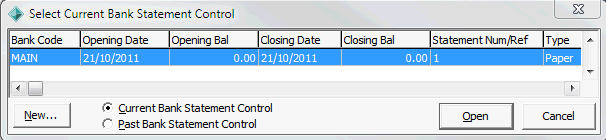
Tip: You can also access General Ledger functions by clicking ![]() .
.
The Create New Bank Statement Control window is displayed.
.gif)
.gif)
.gif)
Note: Most of the details are usually populated from the previous bank reconciliation.
The Bank Reconciliation window is displayed.
.gif)
The Create Bank Statement Transaction window is displayed.
.gif)
Note: See descriptions for the fields and buttons below.
The transaction is added to right pane.
.gif)
![]()
The ![]() button is enabled if the Selected values are equal.
button is enabled if the Selected values are equal.
.gif)
The matched transactions are highlighted in green.
.gif)
Create Bank Statement Transaction window key fields and buttons
Fields
Field |
Description |
|---|---|
Transaction Date |
Date that the transaction was applied to the bank account. |
Description |
Description of the bank transaction to distinguish individual transactions.
Tip: Include a suitable suffix to the Description field, such as Part 1, to distinguish transactions if several bank transactions are being added. |
Amount |
Amount of the deposit or withdrawal expressed in dollars and cents. Enter withdrawals as negative amounts. |
Cheque Number / Ref |
Depending on the transaction, you can optionally add either the:
|
BSB |
Six digit Bank State Branch number that uniquely identifies the bank, State and branch. |
Account Number |
Unique number that identifies the bank account of the debtor or creditor. |
Buttons
Button |
Description |
|---|---|
|
Add the manually-entered transaction to the right pane, using the details entered on the Create Bank Statement Transaction window.
|
|
Click You can then match the manually-entered transaction(s) to the corresponding general ledger transaction(s). |
Last modified: 5/03/2013 12:39:48 PM
© 2013 Synergetic Management Systems. Published 15 October 2013.