Stock items can be transferred internally to departments in your organisation. This is done using a general ledger sale.
The following procedure outlines the steps required to process a general ledger sale by nominating the staff member. This is also known as an "own use" sale.
The Select Business Unit window is displayed if you are authorised to access more than one business unit.
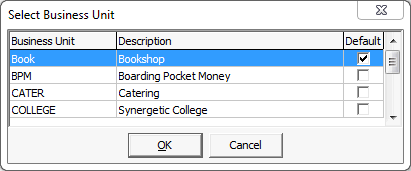
The New Sale window is displayed.
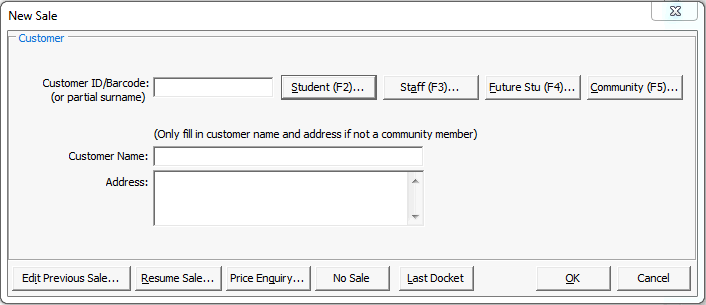
Note: If your organisation is configured to prompt for customer information at the end of a sale, open the Sales Entry window instead. See Synergetic Financial Configuration - Business Units tab in the Finance manual.
Tip: You can enter part of the staff member's name and then press F3..gif)
The Sales Entry window is displayed.
.gif)
Note: A photo of the staff member is displayed after you have selected them, if a photo is available. If Synergetic is configured so that you have to select the staff member before you process the sale, the photo is displayed on the Sales Entry window. Otherwise, it appears on the Payment Method window.
The Select Payment Method window is displayed.
.gif)
Note: The amount to be charged to the cost centre is shown highlighted in the example above. This figure is the ex-tax price as it an internal sale.
The Payment Detail window is displayed.
.gif)
.gif)
Note: The sales docket is printed automatically if the Auto Produce Docket for Sale field is selected on Finance Configuration Maintenance. See Synergetic Financial Configuration - Business Units - Sales sub-tab - Page 2 sub-tab in the Finance manual.
You can check the corresponding journal entry on the Journals tab of General Ledger Maintenance after you have closed off the sale. See General Ledger Maintenance - Journals tab in the General ledger manual. The Tax Code is set to N to prevent it from appearing on the Business Activity Statement (BAS) or GST return, as it should not be treated as a regular sale.
.gif)
The sale can also be viewed on the Department Sales Summary report. See Key sales reports.
.gif)
Last modified: 13/08/2014 8:04:07 AM
|
See Also |
© 2015 Synergetic Management Systems. Published 6 May 2015.