The following procedure summarises the steps required to process a regular sale. For more information, select the relevant topic indicated.
The Select Business Unit window is displayed if you are authorised to access more than one business unit.
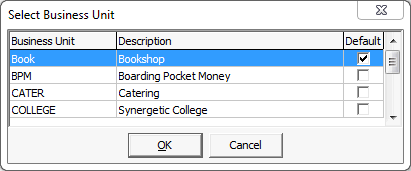
Note: Business units currently undergoing stocktake are displayed in red.
The New Sale window is displayed.
Note: If your organisation is configured to request customer details at the end of a sale, this window appears after accepting a sale. See Synergetic Financial Configuration - Business Units - Sales sub-tab in the Finance manual.
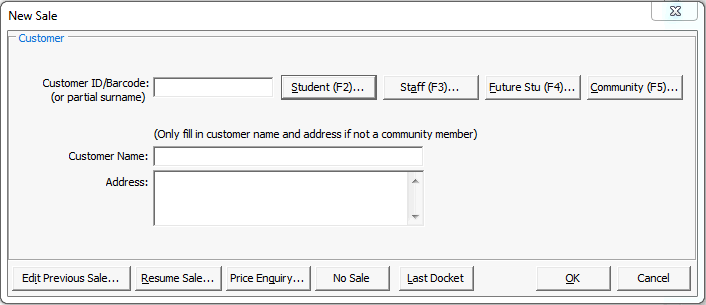
The Sales Entry window is displayed.
Note: If the selected business unit is currently undergoing stocktake, Stocktake in progress is displayed in red.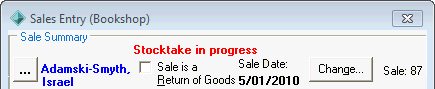
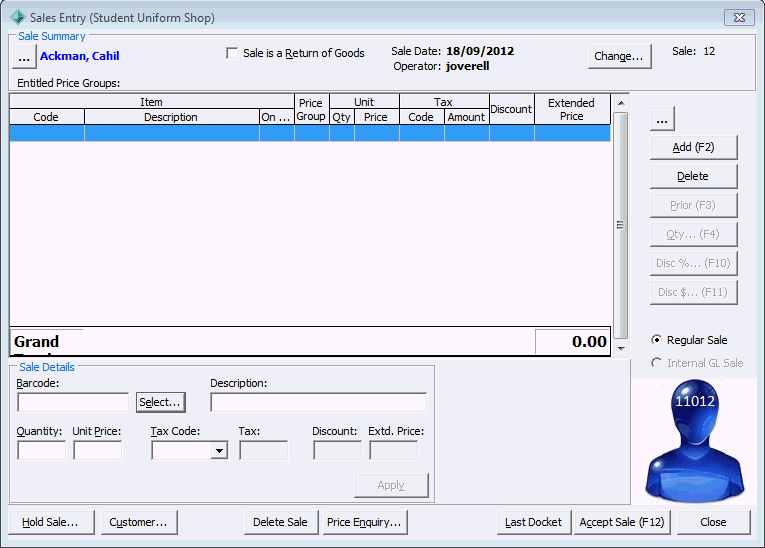
Note: A photo of the customer is displayed after you have selected the customer name, if a photo is available. If Synergetic is configured so that you have to select the customer before you process the sale, the photo is displayed on the Sales Entry window. Otherwise it appears on the Payment Method window.
The Select Payment Method window is displayed.
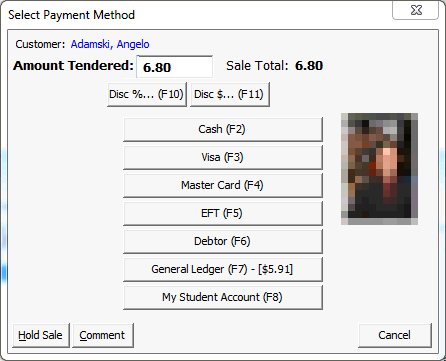
Note: These payment methods are defined in the Sale Payments sub-tab of the Business Units tab of the Finance Configuration Maintenance window. To customise payment method options see Synergetic Financial Configuration - Business Units - Sale Payments sub-tab in the Finance manual.
Note: The Change Required window is displayed if more cash than required is given to you and you entered that amount in the Amount to Pay field.
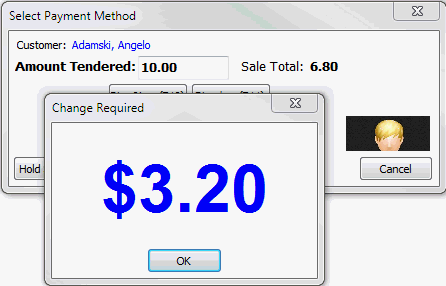
.gif)
Note: The sales docket is printed automatically if the Auto Produce Docket for Sale field is selected in Finance Configuration Maintenance. See Synergetic Financial Configuration - Business Units - Sales sub-tab - Page 2 sub-tab in the Finance manual.
Last modified: 13/08/2014 8:04:07 AM
|
See Also |
© 2015 Synergetic Management Systems. Published 6 May 2015.