Use the User/Workflow Task window to:
How to:
 Opening the User/Workflow Task window
Opening the User/Workflow Task window
Task window key fields and buttons
Task Details Fields
Field |
Description |
|---|---|
Summary |
Brief task description. |
Linked to |
Select a maintenance module such as Creditor Maintenance from the drop-down menu to link the task to a maintenance record. Click
Note: The title of the field changes depending on the maintenance area linked to the record.
Note: The maintenance modules displayed will depend on your security permissions. Contact your IT administrator. |
Allocated To |
Community member allocated to the task. Click Note: This defaults to the community member who created the task. Use the |
Task Details (Advanced) area buttons
Button |
Description |
|---|---|
|
Launch the Customise Workflow Display window to display additional information next to task names in the tree view.
|
|
Launch the linked maintenance area (e.g. Creditor Maintenance) record. |
|
Launch Community Maintenance to view the person allocated to the task. See Maintaining community members in the Community manual. Note: Click |
|
Launch the search criteria window of the selected maintenance module to link a record to the task. Once a record is linked to the task, the |
|
Launch the Find Name on Community window to reallocate the task to a different community member.
Tip: Select the School Staff Code to quickly allocate the task to another staff member. |
|
Select either:
|
|
Select either:
Note: When a sub-task is added the User Task window becomes the Workflow Task window. |
|
Move the selected task up or down the task tree. |
|
Start the selected task. On the Advanced tab:
|
|
Complete the selected task. The task description turns green to indicate that the task has been closed.
On the Advanced tab:
|
|
Save the selected task as a template. See Using task templates. |
|
Delete the selected task. |
|
Save changes to the task and continue editing. |
|
Cancel changes to the task and close the current window. |
Last modified: 8/04/2015 11:56:28 AM
To create a new task:
The User Task window is displayed.
.gif)
Tip: You can also create new tasks from existing templates. See Creating a task from a template.
Note: Tasks are allocated to the creator of the task by default.
The Workflow Task window is displayed with a parent task ![]() and sub-task.
and sub-task.
.gif)
Note: When a sub-task is added the User Task window becomes the Workflow Task window.
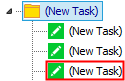
.gif)
Tip: You can also add tasks and sub-tasks from templates. See Adding a template to an existing task.
Last modified: 8/04/2015 11:56:29 AM
© 2015 Synergetic Management Systems. Published 6 May 2015.