Templates are useful for tasks that are repeated regularly, or have many sub-tasks. You can use templates to:
Using task templates
You can:
Last modified: 8/04/2015 11:56:30 AM
|
See Also User/Workflow Task - Description tab User/Workflow Task - Detail tab User/Workflow Task - Advanced tab User/Workflow Task - Dependencies tab User/Workflow Task - Related tasks |
To create a new task template:
The Task List is displayed.
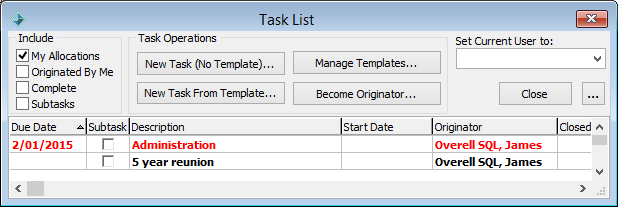
The Select a Template to Edit window is displayed.
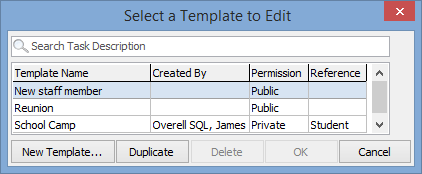
The New Template window is displayed.
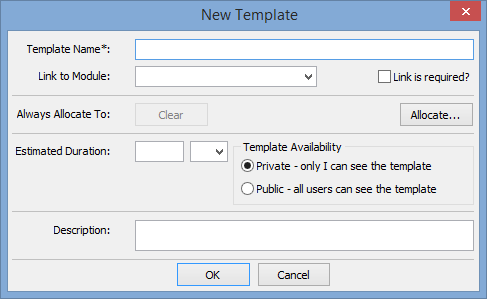
Note: This description identifies the task template.
Note: The Allocate To ID field can be changed when the template is used. If many different people will have this task allocated to them, keep this field selected.
Either:
The Information window is displayed.
.gif)
The task template is displayed in the User Task window.
.gif)
Note: Task templates have tree structures with yellow backgrounds.
.gif)
.gif)
Tip: You can also add tasks and sub-tasks from templates. See Adding a template to an existing task.
Last modified: 8/04/2015 11:56:31 AM
© 2015 Synergetic Management Systems. Published 6 May 2015.