You can add a template as a sub-task to an existing task. Templates can be nested into as many sub-tasks as required.
To add a template to an existing task:
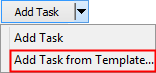
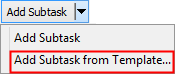
The Select a Template for New Task window is displayed.
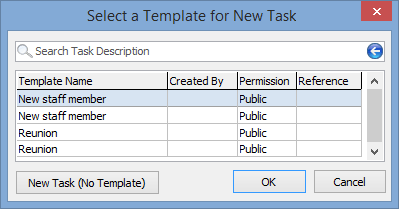
Note: If this is the first sub-task for the selected task the icon changes to indicate that it is now a parent task:
![]()
Last modified: 8/04/2015 11:56:33 AM
|
See Also Creating a task from a template |
To duplicate an existing task template:
The Task List is displayed.
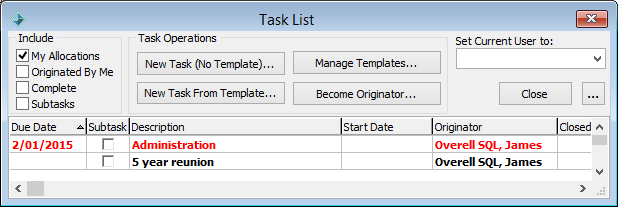
The Select a Template to Edit window is displayed.
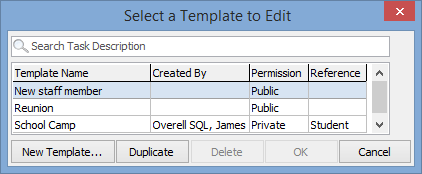
The template is duplicated.
.gif)
Last modified: 8/04/2015 11:56:34 AM
© 2015 Synergetic Management Systems. Published 6 May 2015.