You can check a student's NSN and identity details against the New Zealand Ministry of Education's ENROL database.
In the following example, a fictitious student Alise TestDOne is set up as a current student in Synergetic. We need to check that her NSN and student identity details are correct.
To check the student's NSN and identity details:
The Personal tab of the Current Student Maintenance window is displayed.
.gif)
The NZMOE tab of the Current Student Maintenance window is displayed.
.gif)
If a successful connection is established, the following dialog window is displayed.
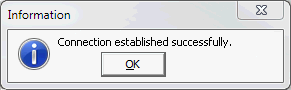
Note: If not successful, check the configuration. See SMS data exchange set up and configuration in the Roll returns manual.
One of the following dialog windows is displayed, based on whether:
.gif)
.gif)
.gif)
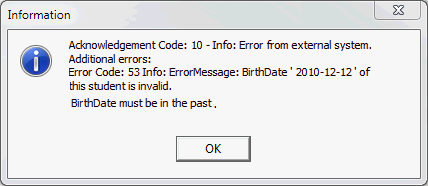
.gif)
Last modified: 11/08/2014 1:19:20 PM
© 2015 Synergetic Management Systems. Published 6 May 2015.