You may need to update the Synergetic details if there is a mismatch between ENROL and Synergetic data.
In the following example, the student's Gender and Date of Birth are OK in ENROL but are not correct in Synergetic.
.gif)
Note: For a more complex example, see Updating student identity details in both Synergetic and ENROL programs.
To check and correct student identity details in Synergetic:
The Personal tab of the Current Student Maintenance window is displayed.
.gif)
The NZMOE tab of the Current Student Maintenance window is displayed.
.gif)
The following dialog window is displayed, if a successful connection is established.
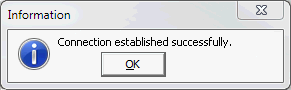
Note: If not successful, check the configuration. See SMS data exchange set up and configuration in the Roll returns manual.
The ENROL Differences for NSN window is displayed.

The Confirm window is displayed.
.gif)
The community information for the student is updated.
The following dialog window is displayed.
.gif)
ENROL Differences for NSN window key fields and buttons
Fields
Field |
Description |
|---|---|
URL |
Universal resource locator (web address) that opens the student's ENROL record, using your web browser.
|
Confidential |
Determines whether the last school information is displayed if a student is either:
In the following example, the Confidential flag is cleared and the student's last school is displayed, along with their start and end dates.
If this field is selected, the following fields cannot be disclosed:
|
Last School |
If present, the school is either the one that the student:
The following message is displayed if the Confidential flag is selected: Different - but details suppressed.
If the Different - but details suppressed message is displayed and you are enrolling the student at your organisation, you can either:
|
Start Date |
If present, the starting date of a student at their last school if the student is either:
|
Last Attendance |
If present, it indicates that the student is currently enrolled at another organisation. If you are enrolling the student at your organisation, you can either:
|
Buttons
Button |
Description |
|---|---|
|
Copy the URL (web address) for the student's ENROL record to the Windows clipboard. This can be used to quickly find a student's ENROL record, if you are already logged in to the ENROL web program. |
|
Launch your default web browser using the URL displayed. If you are:
|
|
Update Synergetic values using the values retrieved from the ENROL database.
If several differences are listed and some of the values are correct in Synergetic, see Updating student identity details in both Synergetic and ENROL programs. |
|
Clear the NSN and URL fields on the NZMOE tab. You can start again and search for the relevant student in ENROL. See Retrieving National Student Numbers.
|
|
Cancel the current changes and return to the NZMOE tab. |
Last modified: 29/09/2014 1:48:08 PM
© 2015 Synergetic Management Systems. Published 6 May 2015.