To test account payments:
The Make a Payment window is displayed.
.gif)
Tip: You can also access the Make a Payment window by clicking ![]() on the Finance tab or
on the Finance tab or ![]() on the Payments tab.
on the Payments tab.
The Select How You Would Like to Pay webpage is displayed.
You can:
![]()
NAB Transact is not configured correctly. See Configuring NAB Transact.
Note: This error also displays when the Community Portal configuration has not been reloaded after changes in Synergetic. Click the Reload Config link in the Community Portal Admin panel to reload configuration settings.
The Payment Receipt window is displayed.
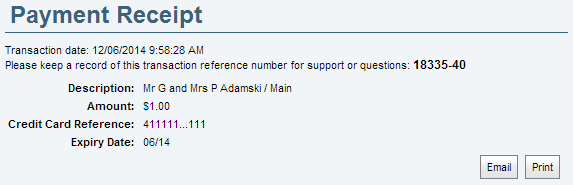
Testing account payments is complete.
Last modified: 23/09/2014 4:13:59 PM
|
See Also |
© 2015 Synergetic Management Systems. Published 6 May 2015.