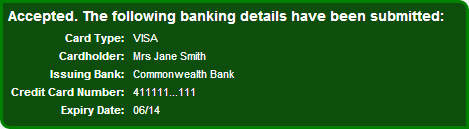Testing credit card processing
To test credit card processing:
- Customise the Manage Stored Cards tab. See Customising the Manage Stored Cards tab in the Community Portal manual.
- Open an internet browser.
- Launch the Community Portal.
- Click the Manage Stored Cards tab.
Tip: You can also access the Manage Stored Cards tab by clicking  on the Payment Plans tab.
on the Payment Plans tab.
- Click
 .
. - Select a credit card under Card Type.
- Type a test number into Credit card number field.
- Visa: 4111 1111 1111 1111
- Mastercard: 5555 5555 5555 4444
- American Express: 3434 3434 343 434
- Click
 .
. - Click
 .
. - One of the following will occur:
- NAB Transact has failed to save the credit card details and the following error is displayed.

See Configuring NAB Transact.
Note: This error also displays when the Community Portal configuration has not been reloaded after changes in Synergetic. Click the Reload Config link in the Community Portal Admin panel.to reload configuration settings.
- Card details have been successfully saved and the following confirmation is displayed:
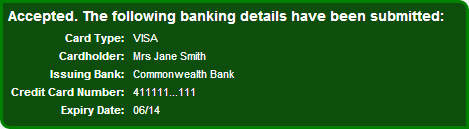
- Repeat this process for each additional card type.
Testing credit card processing is complete.
Last modified: 23/09/2014 4:13:56 PM
© 2015 Synergetic Management Systems. Published 6 May 2015.

![]() on the Payment Plans tab.
on the Payment Plans tab.![]()