The following settings need to be configured to set up the finance functions to process GST.
Financial Configuration - General tab
 Opening the Finance Configuration - General tab
Opening the Finance Configuration - General tab
.gif)
Field |
Description |
|---|---|
Tax On Income Control Account |
Tax included in postings to income accounts, including asset sales, is posted to this account. |
Tax On Expenses Control Account |
Tax included in postings to expense accounts or asset purchases is posted to this account. |
Tax Control Account |
When the BAS is processed the Tax On Income and Tax On Expense Control accounts are transferred to the Tax Control account (awaiting payment to, or refund from, the taxation office). |
Tax Withheld Control Account |
Tax withheld from suppliers not quoting ABN (Australian Business Number) is transferred to this account. |
Last BAS Posting Date |
This field is automatically populated with the date when the BAS statement is processed. It cannot be changed here. |
General Ledger Maintenance
 Opening the General Ledger Maintenance - General tab
Opening the General Ledger Maintenance - General tab
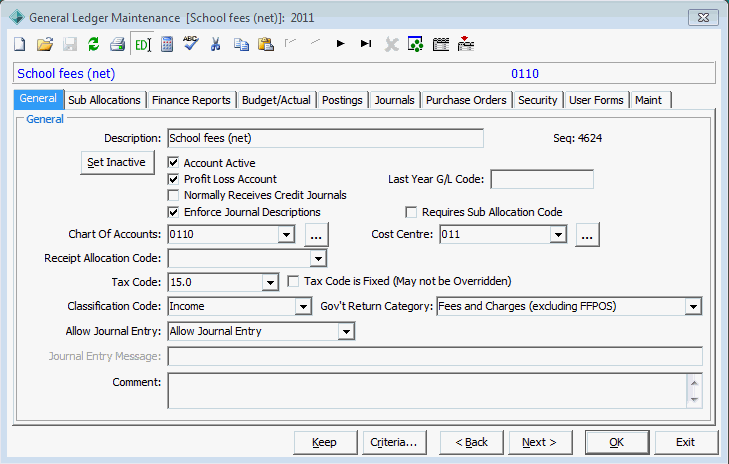
Field |
Description |
|---|---|
Tax Code |
See values in the luTax lookup table, as discussed below. Normal values include:
|
Tax Code is Fixed |
Select to prevent staff members changing the tax codes on accounts. If your accounts policy is to only code general ledger accounts against supplier invoices and not to also code tax effect, then select this option. Note: This will probably require a considerable expansion of the Chart of Accounts. |
Lookup Table Maintenance - Finance
 Opening the luTax lookup table
Opening the luTax lookup table

Field |
Description |
|---|---|
Table description |
Note that these values are automatically set up for GST. |
Code |
Short code to identify the tax treatment. |
Description |
For easy selection from lookup lists. |
Percentage |
Tax percentage. |
Inclusive Multiplier |
Value that the tax inclusive invoice line item amount is to be multiplied by to obtain the tax amount. In:
|
Exclusive multiplier |
Value that the invoice line item amount is to be multiplied by to obtain the tax amount. This applies to amounts that do not include tax but the line item is subject to tax. |
Debtor Fee Maintenance - General Ledger tab
 Opening the Debtor Fee Maintenance - General Ledger tab
Opening the Debtor Fee Maintenance - General Ledger tab
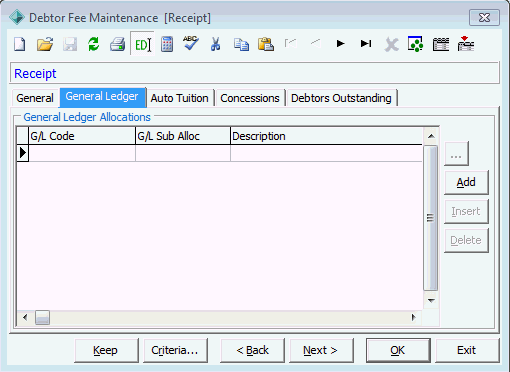
This allows a split of general ledger codes for a single fee code. This is required to enable boarding house meals to have tax included, without the amount for these meals being separated on the student’s account. It will, however, allow a detailed tax invoice to be printed, showing the separate amount when this is required.
Debtor Charges Entry
 Opening the Debtor Charges Entry window
Opening the Debtor Charges Entry window
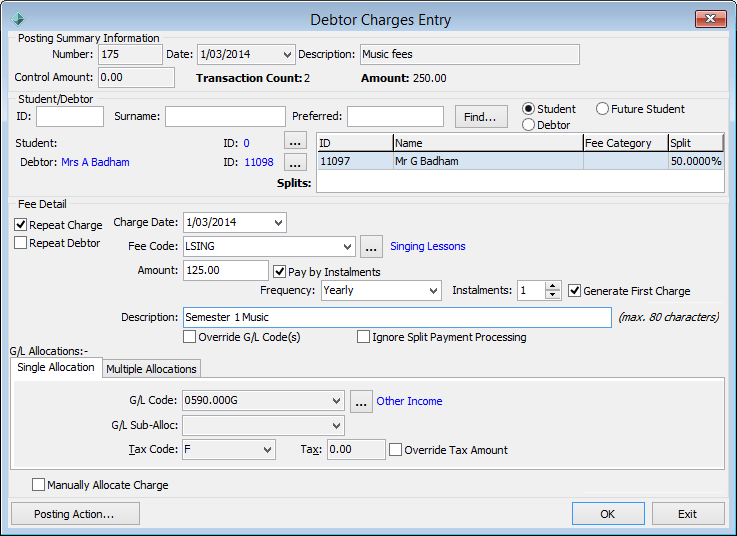
You can override:
Cash Receipts Entry - G/L Allocations tab
 Opening the Cash Receipts Entry - G/L Allocations tab
Opening the Cash Receipts Entry - G/L Allocations tab
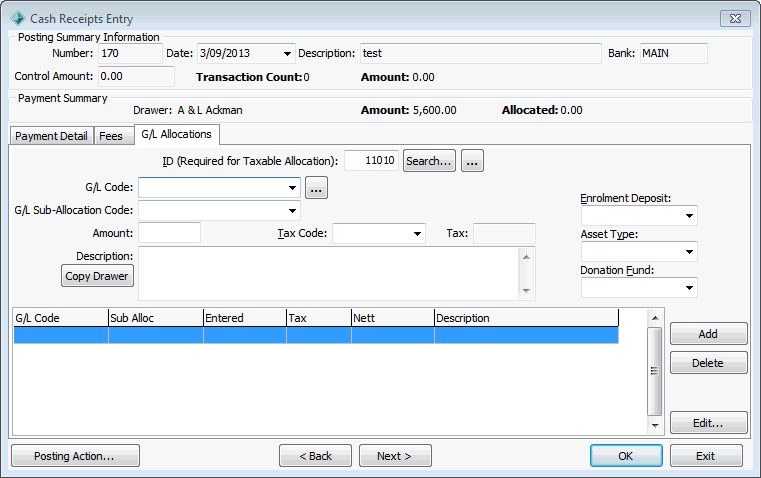
The fields Tax Code and Tax (amount) on the G/L Allocations tab need to be set. If the general ledger record for the account code selected allows tax codes to be changed then the Tax Code field are normal, otherwise it is inactive. Synergetic requires that all fees are priced to include tax.
If the general ledger receipt has a tax code, the receipt must be matched with a Synergetic community ID, depending on the minimum amount required.
Note: The minimum amount is set in the Min Cash Receipts G/L Allocation Amount requiring an ID field on the General tab of Finance Configuration Maintenance. See Synergetic Financial Configuration - General tab.
Creditor Maintenance - Account tab
 Opening the Creditor Maintenance - Account tab
Opening the Creditor Maintenance - Account tab
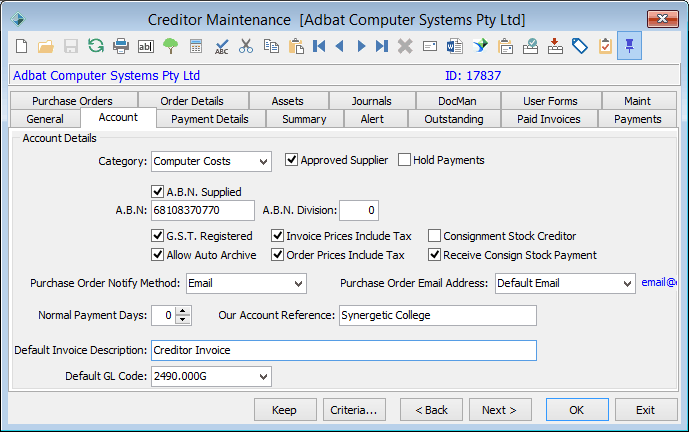
Field |
Description |
|---|---|
Invoice Prices Include Tax |
This is the default for all supplier invoices. It can be altered if a supplier prices their line items to exclude tax, with the total for GST added in at the bottom of the invoice. |
A.B.N. Supplied |
In Australia, legislation requires businesses to withhold tax from payments to suppliers who do not provide an ABN. Select if the creditor has provided their Australian Business Number. If this field is not selected, Synergetic asks the user if they want to generate a withholding tax credit against the supplier’s account. This field can be directly set when entering invoices. |
A.B.N |
ABN quoted on the supplier’s invoice. This is for reference purposes. |
GST Registered |
If this field is not selected, all general ledger journal entries in invoicing is marked as tax free. |
Creditor Invoice Entry - Invoice tab
 Opening the Creditor Invoice Entry - Invoice tab
Opening the Creditor Invoice Entry - Invoice tab
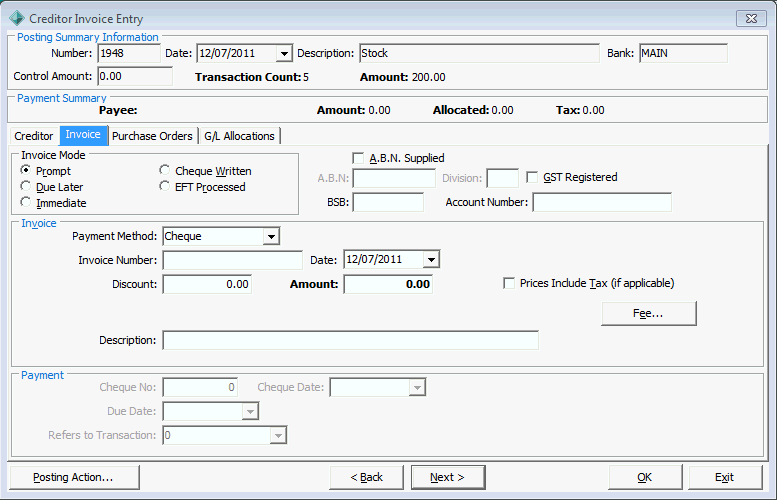
Note: The highlighted fields are only displayed if foreign currency is set up at your organisation..gif)
Field |
Description |
|---|---|
A.B.N. Supplied |
Is selected if you have previously indicated that the supplier has quoted their ABN. Select this field if the ABN appears on the supplier's invoice. If the ABN Supplied flag is selected you can also enter or verify the actual ABN if required. |
GST Registered |
If this field is not selected, allocations are marked as tax free. If you change this the creditor’s master record is updated. |
Prices Include Tax |
You can set this flag in the Account tab of Creditor Maintenance. See Creditor Maintenance - Account tab in the Creditors manual. You can set or clear the flag while processing invoices but this will not change the default setting on the creditor's account. If the supplier's invoice line items each include tax (that is, your account allocations based on the invoice includes tax) then this field must be selected. This will ensure that only the amount nett of tax is actually posted to the expenses account. The tax amount is automatically posted to the Tax on Expenses Control account. |
Creditor Invoice Entry - G/L Allocations tab
 Opening the Creditor Invoice Entry - G/L Allocations tab
Opening the Creditor Invoice Entry - G/L Allocations tab
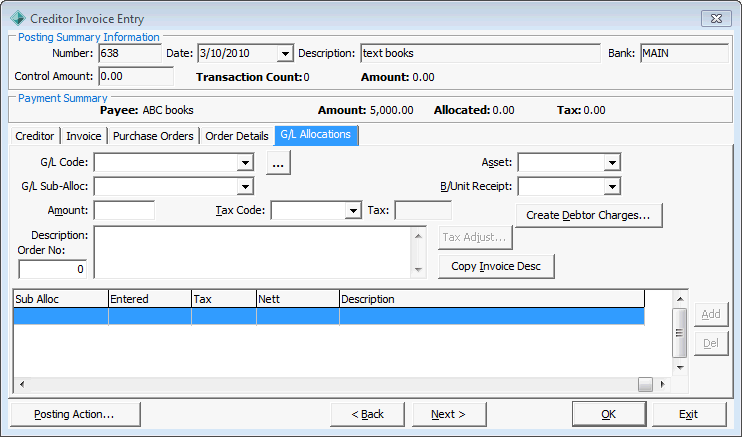
The Tax Code can be changed if allowed for this account. To check whether you are able to change the tax code:
If the invoice line items are priced excluding tax, you can get a rounding error between the supplier’s calculation of tax and the Synergetic calculation. If this occurs, click Tax Adjust to post the rounding difference directly to the Tax on Expenses Control account.
Creditor Invoice Entry - Tax Withheld
If the supplier has not provided an ABN then you will be prompted for the action.
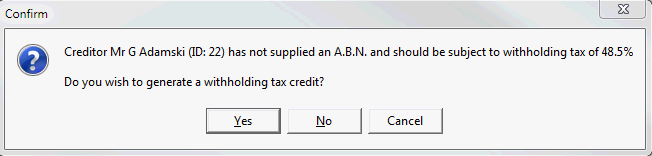
If you select:
If a supplier does not have an ABN but tax does not need to be withheld, then select ABN Supplied and put a code in the ABN field. This ensures that the Tax Withheld window is not displayed. The code in the ABN field can be either:
Creditor Invoice Entry - Audit Print of Tax Withheld
The audit report shows the automatic credit entry. See Creditor invoice posting actions in the Creditors manual.
.gif)
The report shows the total posted to the Creditor’s Control account, with any credits deducted. It also shows the amount of automatically deducted credits and the original value of all invoices.
The original value of the invoices is the control amount for the posting.
General ledger journals
 Opening the General Ledger Journals Entry window
Opening the General Ledger Journals Entry window
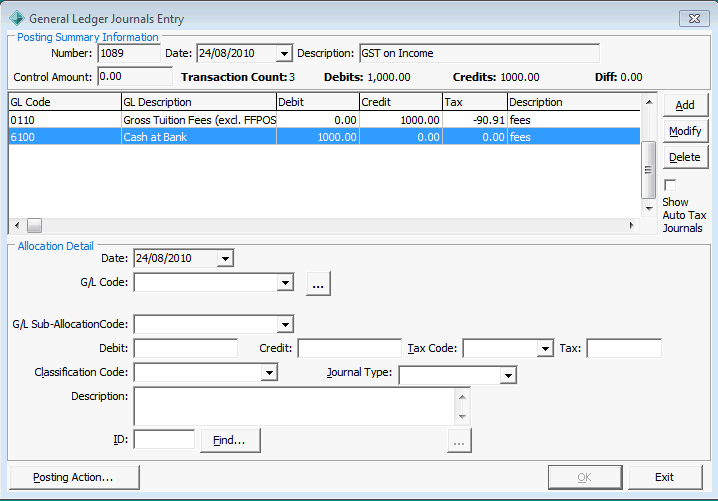
You can change:
Finance Configuration - Business Units
 Opening the Finance Configuration - Business Units tab
Opening the Finance Configuration - Business Units tab
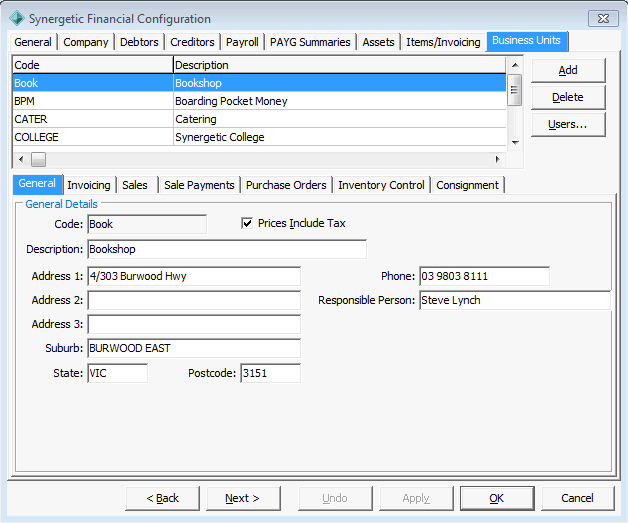
Define whether prices include or exclude GST.
Invoicing - Item Maintenance - Stock tab
 Opening the Item Maintenance - Stock tab
Opening the Item Maintenance - Stock tab
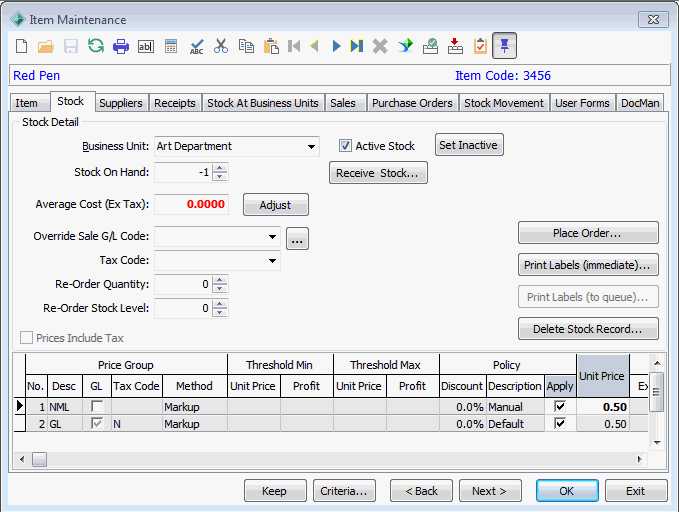
The Tax Code shows the default code for this item.
Invoicing - Sales Entry
 Opening the Sales Entry window
Opening the Sales Entry window
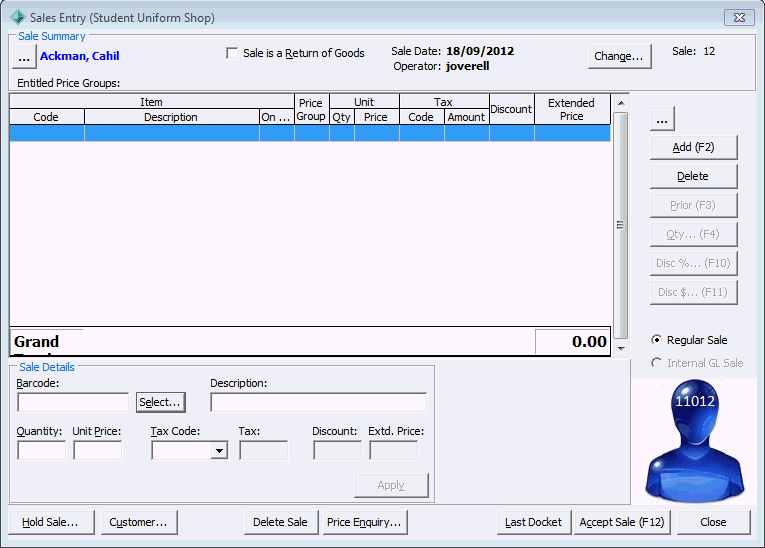
You can make a sale of the same item that in one circumstance may need to include tax, while in another needs to be exclusive of tax. The Tax Code field can be changed at the time that a sale is made.
Last modified: 23/09/2014 4:14:42 PM
|
See Also GST rules implemented in Synergetic GST rules by Synergetic module |
© 2015 Synergetic Management Systems. Published 6 May 2015.