When a staff member leaves a position, you can either:
Note: When you delete or deactivate a staff member, they are removed from the staff constituency @STF and placed in the past staff constituency @STPF.
The NextConstituencyCode of the luConstituency lookup table is used to determine the next constituency that a community member is put in if they are removed from the constituency they are a member of.
.gif)
Making a staff member inactive
To make a staff member inactive:
The Personal tab of the Staff Maintenance window is displayed.
The School tab of the Staff Maintenance window is displayed.
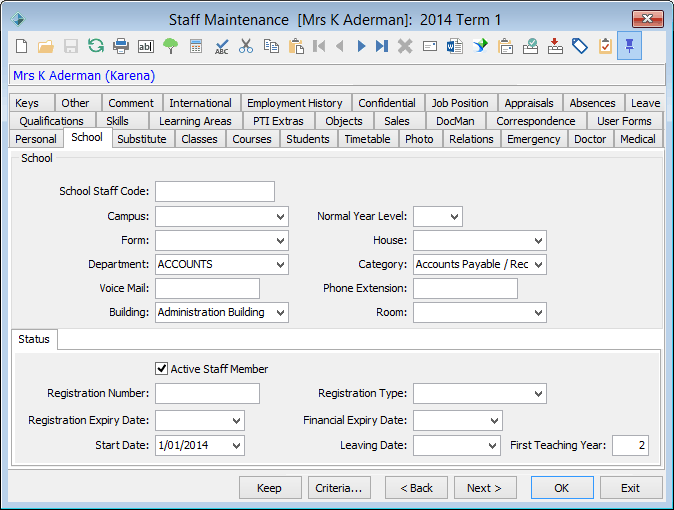
The staff member is removed from the current staff constituency and moved to the past staff constituency @STFP.
Deleting a staff member
You can delete a staff member by either using the:
Using the Staff Selector window
To delete a staff member:
The Staff Selector grid and the Personal tab of the Staff Maintenance window are displayed.
The following menu is displayed.
.gif)
The following window is displayed.
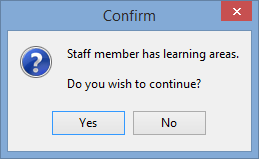
The following window is displayed.
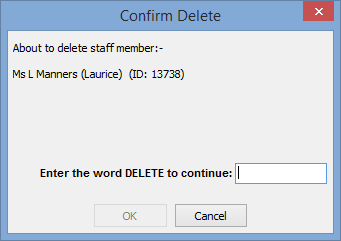
The staff member is deleted and moved to the past staff constituency @STPF.
Note: The staff member can still be found by searching for Inactive staff.
Using the Staff Maintenance window
To delete a staff member:
The following window is displayed.
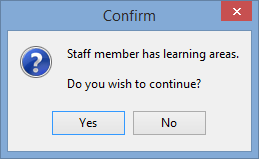
The staff member is deleted and moved to the past staff constituency @STPF.
Last modified: 23/05/2016 1:30:35 PM
© 2016 Synergetic Management Systems. Published 16 September 2016.