To schedule a meeting with a group of students:
The Schedule tab of the Staff Schedule Maintenance window is displayed at the current week. A list of classes is displayed in the Classes grid.
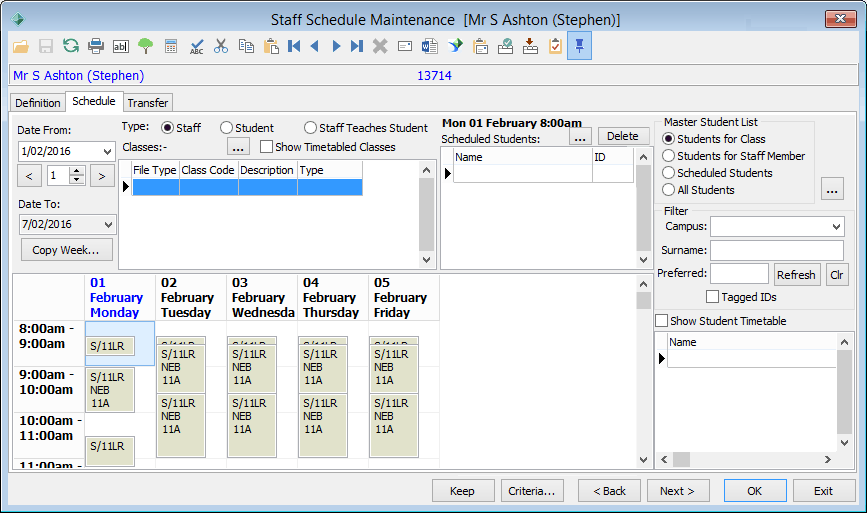
Note: If the schedule is blank, the schedule definitions and/or days have not been defined. See Defining the time periods for staff schedules.
Tip: If the Show Timetabled Classes box is not selected, only co-curricular activities assigned to this teacher are displayed.
The students that have been assigned to this activity are displayed in the student list on the right-hand side of the window.
To select more than one student either:
The new meeting is added to the grid with a yellow background.
.gif)
Deleting one or more students from a meeting
To delete one or students from a meeting:
.gif)
.gif)
Tip: To select multiple students, hold down the Ctrl key and select each student in turn.
The following window is displayed.
.gif)
Note: If you delete all students from the Scheduled Students grid for a specific activity, you are prompted to confirm whether to delete the activity from the schedule.
Deleting a meeting
To delete a meeting:
.gif)
The following window is displayed.
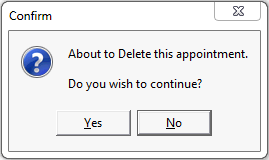
Last modified: 15/09/2016 3:40:23 PM
© 2016 Synergetic Management Systems. Published 16 September 2016.