Use the Schedule tab to record:
Note: You can also record and update scheduled activities using the Schedule bar. See Co-Curricular Maintenance - Schedule bar in the SynWeb Co-curriculum manual.
Explanation of the schedule grid
.gif)
Extra-curricular activities and meetings are displayed on the grid as follows:
Clashes and absence events
Vertical bars can appear on the right-hand side when there are:
Tip: Click on the bar to display the Clashes/Absences window.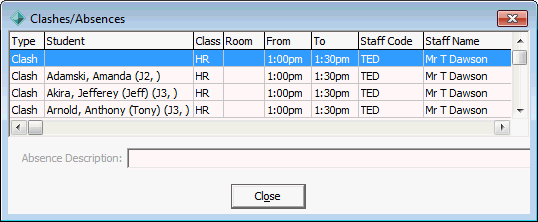
Vertical bar |
Description |
Example |
|---|---|---|
Red |
Co-curricular activity clashes with another activity or class. |
|
Khaki green |
Student has an absence event around the same time. |
|
Staff Schedule Maintenance - Schedule tab key fields and buttons
Fields
.gif)
Field |
Description |
|
|---|---|---|
Date From |
Beginning date of the schedule. |
|
Date To |
End date of the schedule. |
|
Type |
Type of meetings to be displayed on the schedule: |
|
|
Staff |
Displays meetings for the selected staff member. |
|
Student |
Displays the meetings for the selected student |
|
Staff teaches student |
Displays all meetings in which the staff member is related to the selected student. |
Show Timetabled Classes |
Display all timetabled classes for the staff member also. |
|
Scheduled Students |
Displays the name and Synergetic ID of the students who have been assigned to a selected co-curricular meeting or activity. |
|
Tagged IDs |
Restrict the search to student IDs that have been tagged. See Tagging community records for later use in the Introduction manual. Tip: Tag community members' records to create a group of records to use in reports and communications. For example, if your organisation has a swimming team from different year levels, campuses and houses. Instead of searching for the students and sending messages to each individual, tag the records and then send communications to your tag list. |
|
Show Student Timetable |
Display the timetable of the selected student next to the staff member’s timetable in the schedule. |
|
Buttons
Button |
Description |
|---|---|
|
Move to the previous week of the schedule. |
|
Move to the next week of the schedule. |
|
Copy the co-curricular activities and meeting from the specified week and paste into another week’s schedule. See Copying the co-curricular scheduled activities from one time period to another. |
|
Depending on the position of the button, either launch:
|
|
Delete a student from the scheduled student list and remove from the selected co-curricular activity or meeting. |
|
Refresh the student list after selecting different search criteria. |
|
Delete all existing search criteria from the student search fields before running a new search. |
Classes grid area fields
.gif)
Field |
Description |
|---|---|
File Type |
Class file type. |
Class Code |
Class code. |
Description |
Class description. |
Type |
Class type. |
Scheduled Students grid area fields
.gif)
Field |
Description |
|---|---|
Name |
Student's name. |
ID |
Student's Synergetic ID number. |
Master Student List selections
.gif)
Selection |
Description |
|---|---|
Students for Class |
Only show students who are scheduled to attend the class. |
Students for Staff Member |
Only show students who are linked to the staff member. |
Scheduled Students |
Only show students who are scheduled to attend the activity. |
All Students |
Show all students. |
Filter |
Filter the student list. Values include:
|
Show Student Timetable |
Select to show the timetable for the selected students. |
Last modified: 15/09/2016 3:39:01 PM
|
See Also Maintaining co-curricular activities Defining the time periods for staff schedules Defining the days for staff schedules |
© 2016 Synergetic Management Systems. Published 16 September 2016.