You can process test debtor account payments to determine whether NAB Transact is configured correctly.
Note: You are unable to make any payments, view any events or enter credit card details when NAB Transact is set up incorrectly. See Setting up NAB Transact as an online payment merchant.
To test account payments:
The Make a Payment window is displayed.
.gif)
Tip: You can also access the Make a Payment window by clicking ![]() on the Finance tab or a debtor account payment option (
on the Finance tab or a debtor account payment option (![]() ) on the Payments tab.
) on the Payments tab.
Note: You can enable the Make and Account Payment tab using the Main Menu Configuration Tool window. See Enabling online payment tabs on the Community Portal in the Online payments manual.
The Select How You Would Like to Pay window is displayed.
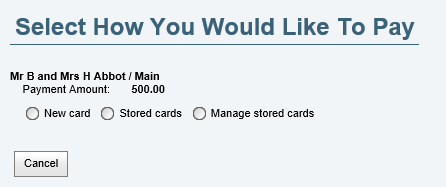
The Credit Card area is displayed.
.gif)
.gif)
One of the following will occur:
The Receipting error message is displayed. See ReceiptingErrorMessage configuration setting.
You can:
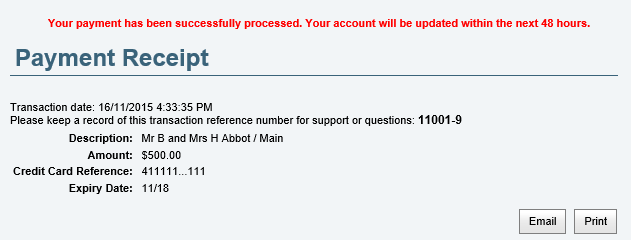
Last modified: 1/05/2017 4:21:53 PM
|
See Also |
© 2017 Synergetic Management Systems. Published 20 July 2017.