You can process the following test payments on the Community Portal to determine whether NAB Transact is configured correctly:
Note: You will be unable to make any payments, view any events or enter credit card details when NAB Transact is set up incorrectly. See Setting up NAB Transact as an online payment merchant.
To test other payments:
Note: You can enable the Payments tab using the Main Menu Configuration Tool window. See Enabling online payment tabs on the Community Portal in the Online payments manual.
The Events tab is displayed.
The ticket window is displayed.
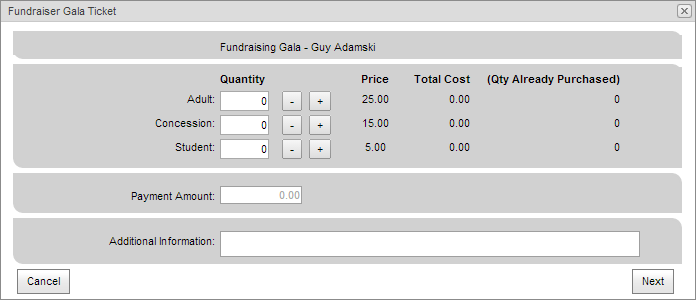
The Select How You Would Like to Pay window is displayed.
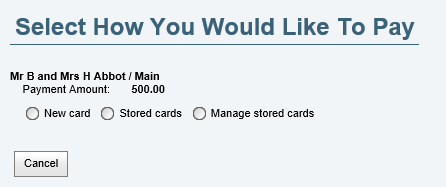
The Credit Card area is displayed.
.gif)
.gif)
One of the following will occur:
The Receipting error message is displayed. See ReceiptingErrorMessage configuration setting.
You can:
The Payment Receipt page is displayed.
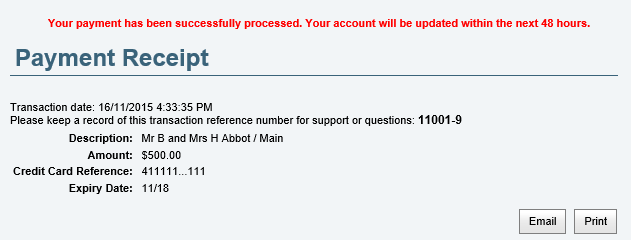
Note: You may see the following error.![]()
When you are This indicates that amount of time allocated for the user to purchase tickets has been set too low. See the Events:TicketsReserveMinutes configuration setting in the Community portal configuration manual.
Last modified: 1/05/2017 4:23:23 PM
|
See Also |
© 2017 Synergetic Management Systems. Published 20 July 2017.