Configuring G/L payments in Synergetic
You can configure G/L payments in Synergetic to allow Community Portal users to make one-off payments for items linked to general ledger codes. For example, School uniform.
G/L payments can be made on the Community Portal by clicking a payment option linked to a G/L code on the Payments tab.
.png)
To configure G/L payments in Synergetic:
- Open Synergetic.
- Select Module > System > Online Payments Maintenance from the main menu.
The Merchants tab of the Online Payments Maintenance window is displayed.
- Click the Levels tab. See Online Payments Maintenance - Levels tab.
The Levels tab of the Online Payments Maintenance window is displayed.
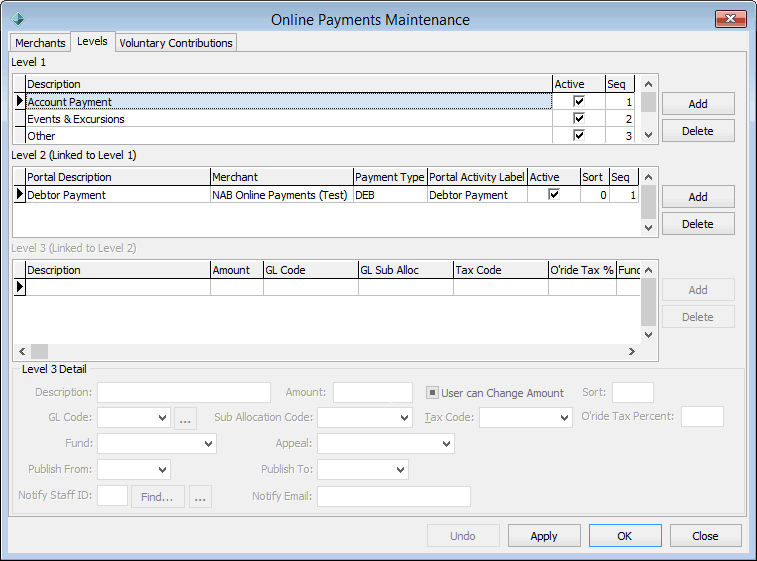
- Select the Other payment category in the Level 1 grid area.
.gif)
- Click
.png) in the Level 2 area.
in the Level 2 area.A new payment type is added to the Level 2 grid area.
.gif)
- Type a description for the G/L payment type in the Portal Description field. For example, School uniform.
Note: This is the description that is displayed for the G/L payment item on the Payments tab of the Community Portal.
.gif)
- Select an online payment merchant from the Merchant drop-down list.
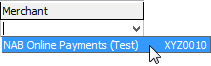
Note: Synergetic currently only supports NAB Transact as an online payment merchant.
- Select GL from the Payment Type drop-down list.
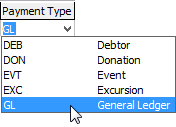
- Type a description of the G/L payment type in the Portal Activity Label field. For example, School uniform.
- Click
.png) in the Level 3 area.
in the Level 3 area.
- Type a description of the payment option in the Description field. For example, School blazer.
- Type the cost of the G/L item in the Amount field.
- Select a G/L code from the GL Code drop-down list.
- Select the tax code from the Tax Code drop-down list.
- Select the first day that the G/L payment is displayed on the Community Portal in the Publish From field.
- Select the last day that the G/L payment is displayed on the Community Portal in the Publish To field.
Note: You must select Publish From and Publish To dates.
- Repeat steps 10 through 16 to add additional payment options for the selected payment type.
- Repeat steps 4 through 17 to configure additional G/L payments.
- Click
.gif) .
..png)
Last modified: 20/02/2017 10:55:32 AM
© 2017 Synergetic Management Systems. Published 20 July 2017.

.png)
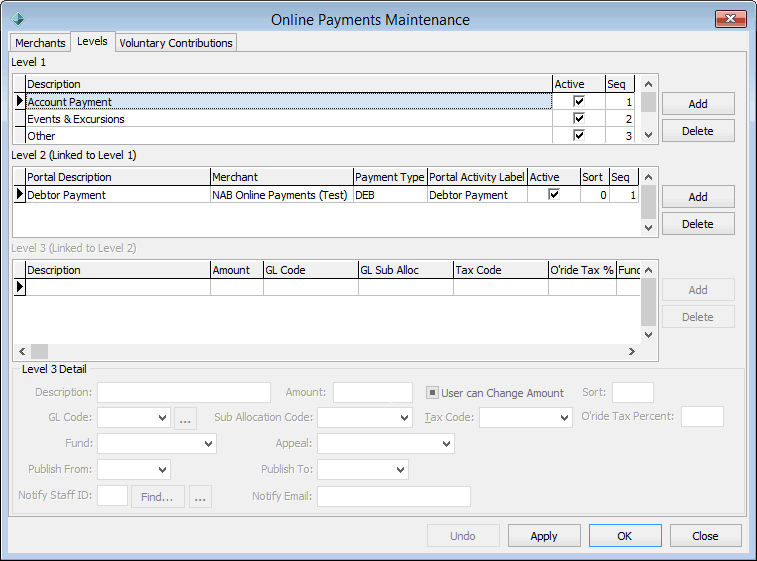
.gif)
.gif)
.gif)
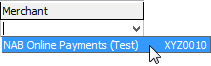
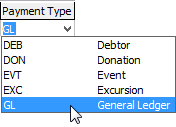

![]()