You can configure donation payments in Synergetic to allow Community Portal users to make one-off donations to funds and appeals at your organisation. For example, Building Fund.
Donation payments can be made on the Community Portal by clicking the Donations payment option on the Payments tab.
.png)
To configure donation payments in Synergetic:
The Merchants tab of the Online Payments Maintenance window is displayed.
The Levels tab of the Online Payments Maintenance window is displayed.
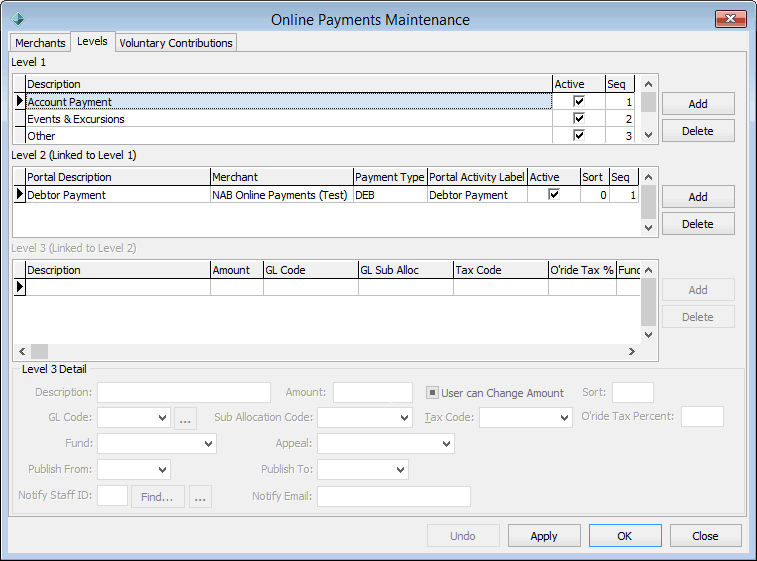
.gif)
A new payment category is added to the Level 2 grid area.
.gif)
Note: This is the description that is displayed for the donation payment item on the Payments tab of the Community Portal..png)
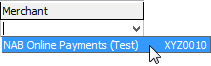
Note: Synergetic currently only supports NAB Transact as an online payment merchant.
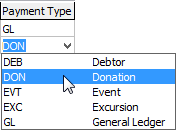
Note: This description displayed in the pop-up window when the Donations payment option is clicked on the Payments tab..png)

Tip: You can select the User can change amount field to allow users to choose how much they donate.
Note: You must have the GeneralLedgerCode field of the luAppeal lookup table populated for each appeal in order to process donations. See luAppeal lookup table in the System maintenance manual.
Note: You must select Publish From and Publish To dates.
Note: If multiple Level 3 records are entered they are displayed to the user as a drop-down list.
Last modified: 20/02/2017 10:59:04 AM
© 2017 Synergetic Management Systems. Published 20 July 2017.