You can configure event and excursion payments in Synergetic to allow Community Portal users to make one-off payments for events and excursions at your organisation. For example, Ski trip.
Once event and excursion payments are configured, users can make payments on the Community Portal by clicking either:
.gif)
To configure event and excursion payments in Synergetic:
The Merchants tab of the Online Payments Maintenance window is displayed.
The Levels tab of the Online Payments Maintenance window is displayed.
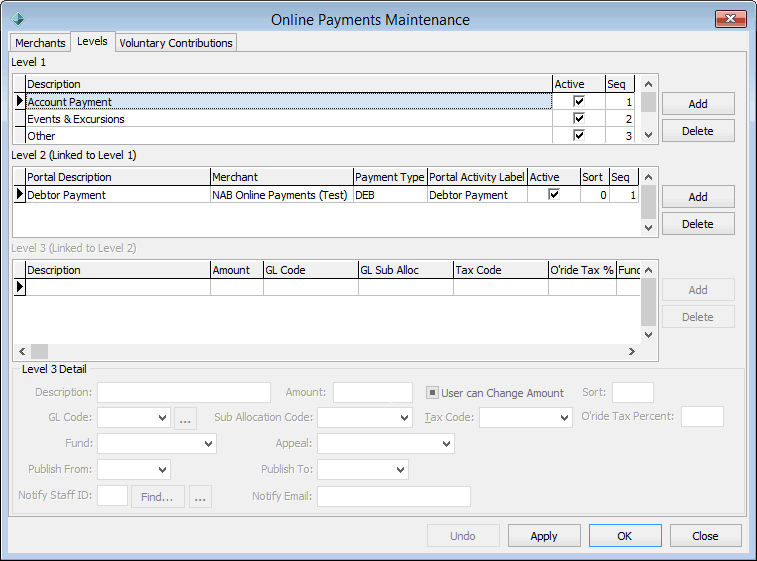
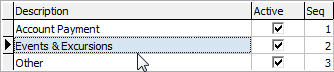
A new payment category is added to the Level 2 grid area.
.gif)
Note: This is the description that is displayed for the event or excursion payment item on the Payments tab of the Community Portal..gif)
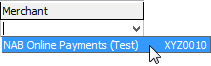
Note: Synergetic currently only supports NAB Transact as an online payment merchant.

Note: This description is concatenated with the Level 2 description to form a single payment option that is displayed in the Payment Option field on the Web tab of Events Maintenance. See Events Maintenance - Web tab in the Development manual.![]()
![]()
Last modified: 20/02/2017 10:52:09 AM
|
See Also Configuring online payment categories Enabling online payment tabs on the Community Portal Configuring debtor account payments in Synergetic Configuring donation payments in Synergetic |
© 2017 Synergetic Management Systems. Published 20 July 2017.