When you receive a cheque and the bank dishonours it, you may want to:
Every cheque contains a record of the charges that were paid by that cheque.
Reversing dishonoured cheques
To reverse a dishonoured cheque:
The Reverse Bounced Payment window is displayed.
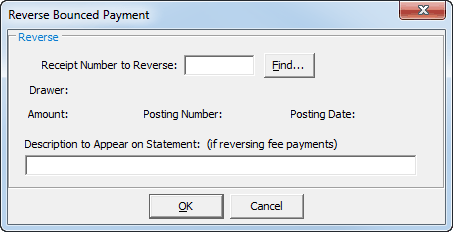
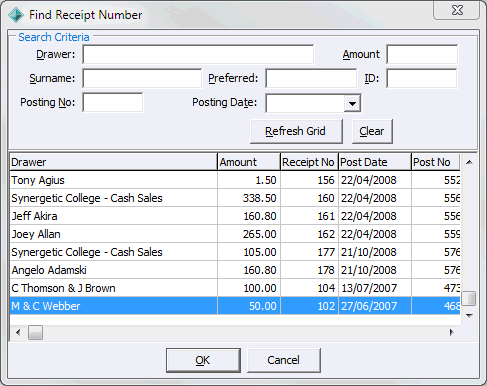
Note: Posting Action > Audit Print reveals that the reversal has effectively been processed as a negative cash receipt. It is recommended that you do not enter negative cash receipts manually.
Allocating bank charges to the debtor
Dishonoured cheques normally incur a bank charge. To charge the debtor for the bank fees incurred by a dishonoured cheque, either:
Example
A debtor gives you a cheque for $1000 to pay for $1000 owing in 120+ days. When you enter the cheque, it deletes the 120+ days overdue amount for that debtor.
The cheque is dishonoured and you subsequently reverse the bounced cheque. The original charges are reinstated and the debt is 120+ days overdue, as before.
In addition, you create a manual charge for the dishonoured fee bank charge of $25 incurred by the dishonoured cheque.
The debtor's account history will list the bounced cheque reversal and bank fee for the dishonoured cheque.
The following table shows the transactions:
Debtor Charge |
Account |
G/L Account |
Amount |
DISHON Charge: |
Bank |
610000 |
$1000- |
|
Debtors Control |
620000 |
$1000 |
DISFEE Charge: |
Bank Charges |
246703 |
$25- |
|
Debtors Control |
620000 |
$25 |
Last modified: 3/09/2013 5:20:29 PM
© 2013 Synergetic Management Systems. Published 15 October 2013.