Synergetic stores debtor statements in the database as individual PDFs. This means you can easily create an exact duplicate of a statement that has been sent to a debtor, even if their information has changed in the meantime. The stored PDFs can be combined with PDF underlay files to create original and reminder statements.
Important Note: In order to separate the original PDF into individual statements, Synergetic looks for the hidden delimiter field in the Crystal Report. You must have the Enable storing of individual debtor statements field selected in the Page 3 sub-tab of the Debtors tab of Finance Configuration Maintenance. You must also ensure your debtor statement Crystal Report uses the hidden delimiter.
To store debtor statements:
The following window is displayed to show the progress of statement storage. If your statement run is large, this may take some time.
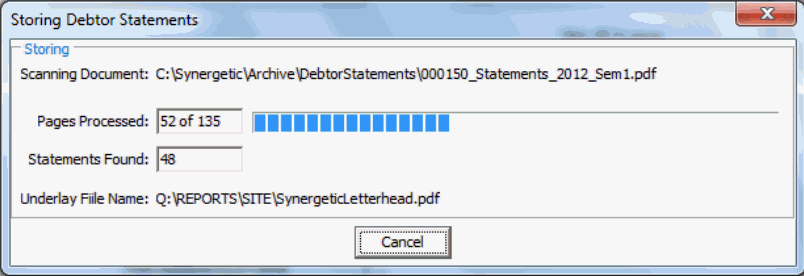
When the statements have been stored, a tick is displayed next to the ![]() button.
button.
.gif)
Tip: You can hover your mouse over this tick to view who stored the statements and when.
Last modified: 4/10/2012 12:05:07 PM
|
See Also Printing and emailing debtor statements Generating and storing invoices Authorising statements and invoices Emailing statements and invoices Printing statements and invoices |
© 2013 Synergetic Management Systems. Published 15 October 2013.