You can set a range of debtors to send statement and invoice notifications to. For example, you may want to split a large set of statements into smaller batches to lighten the load on your server, or you may need to resend notifications to specific debtors.
To set a notification range:
The Set Notification Range for Statements / Invoices window is displayed.
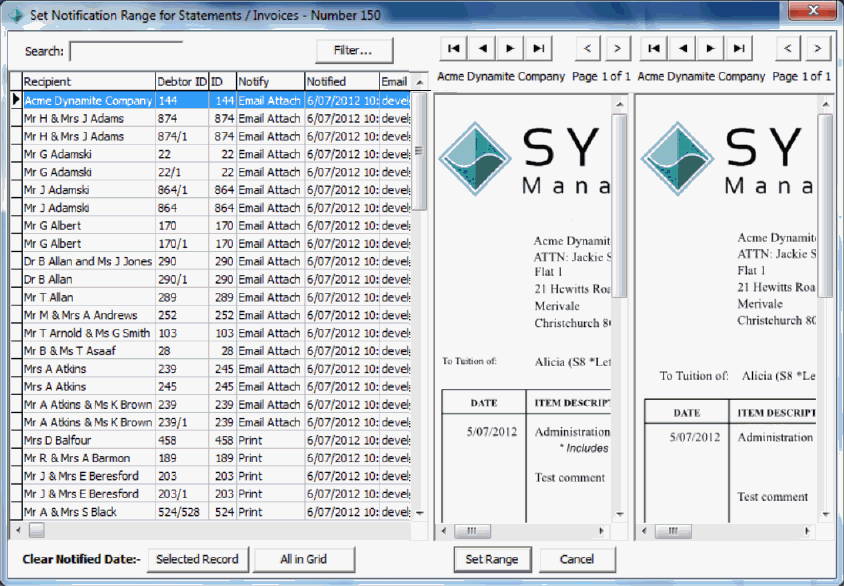
The Debtor Statement Print window is displayed with Range Active printed below the ![]() button.
button.
.gif)
Set Notification Range for Statements / Invoices key fields and buttons
Note: If a recipient has both a statement and an invoice, they are displayed alongside each other.
Recipient area fields
Field |
Description |
Search |
Search for a recipient by name. |
Recipient grid area fields
Field |
Description |
Recipient |
Name of the statement recipient. |
Debtor ID |
Debtor ID of the statement recipient. |
ID |
Synergetic ID of the statement recipient. |
Notify |
Method used to notify the recipient. |
Notified |
Date the recipient was notified of the statement or invoice. Note: This field is blank if the recipient has not been notified, or the notification has been cleared so that emails can be re-sent. |
Email addresses the notifications have been sent to, or will be sent to if the notifications have not been sent yet. |
Buttons
Button |
Description |
|---|---|
|
Filter the recipients displayed in the grid by:
|
|
Go to the first recipient. |
|
Go to the previous recipient. |
|
Go to the next recipient. |
|
Go to the last recipient. |
|
Go to the previous page of the statement or invoice. |
|
Go to the next page of the statement or invoice. |
|
Clear the notification date of the selected record so the recipient is sent their statement again during the next emailing or printing of statements. |
|
Clear the notification date of all records currently displayed in the grid so the recipients can be re-sent their statement. |
|
Limit the range of notifications to those currently displayed in the grid. When emailing or printing statements, Synergetic only processes these recipients. |
|
Close the window without making changes. |
Last modified: 4/10/2012 12:05:07 PM
|
See Also Printing and emailing debtor statements Storing statements in the database Generating and storing invoices Authorising statements and invoices Emailing statements and invoices |
© 2013 Synergetic Management Systems. Published 15 October 2013.