Emailing statements and invoices
To email authorised debtor statements and invoices:
- Select Debtors > Debtor Statements... from the Synergetic main menu.
- Either generate a new statement run, or select an existing statement run. See Generating debtor statements.
- Store the statements in the database. See Storing statements in the database.
- Generate and store invoices if required. See Generating and storing invoices.
- Authorise the statements and invoices. See Authorising statements and invoices.
- Click
 .
.The Send Debtor Statement / Invoice Email Notifications window is displayed.
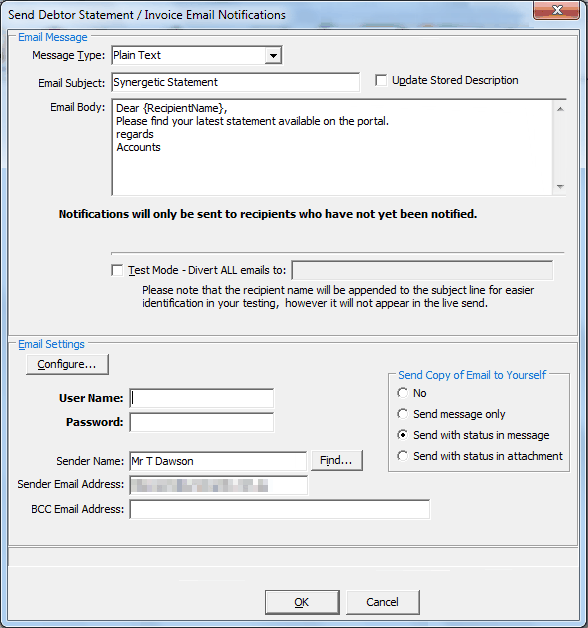
- Select the Message Type.
- Edit the Email Subject and Email Body if required.
- If you want to save the changes to the Message Type, Email Subject and Email Body for future notifications, select Update Stored Description.
- If you want to test the email notifications instead of emailing the intended recipients, select the Test Mode field.
- Either:
- enter your Synergetic user name and password.
- click
.gif) to select another staff member as the sender.
to select another staff member as the sender.
- If you want to send a blind carbon copy to an email address, edit the BCC Email Address field.
Note: You can select whether to send a copy to the sender using the Send Copy of Email to Yourself options.
- Click
 .
.The notifications are emailed. The Debtor Statement Print window is displayed with a green tick next to the  button.
button.
.gif)
Tip: You can see who emailed the statements and when by hovering your mouse over the green tick.
Last modified: 3/09/2013 1:11:47 PM
© 2013 Synergetic Management Systems. Published 15 October 2013.

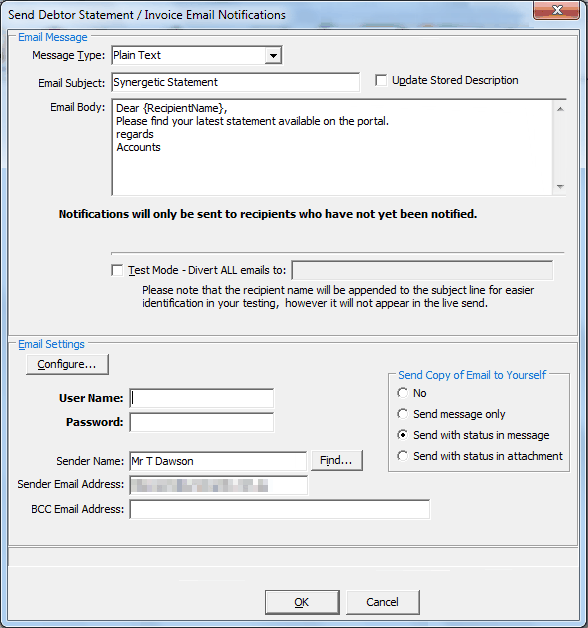
![]() button.
button..gif)