To edit a task template:
The Task List is displayed.
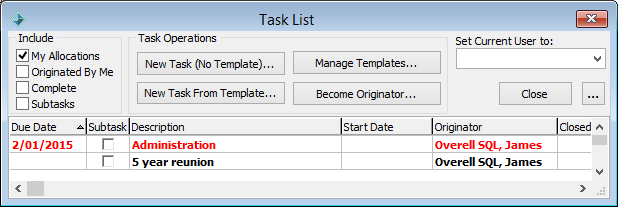
The Select a Template to Edit window is displayed.
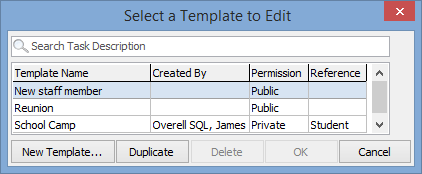
Tip: Type part or all of the description in the search box to filter the template list.
The User Task / Workflow Task Template window is displayed.
Last modified: 8/04/2015 11:56:35 AM
|
See Also Creating a task from a template Adding a template to an existing task |
To change the originator of an existing task to the current user:
The Task List is displayed.
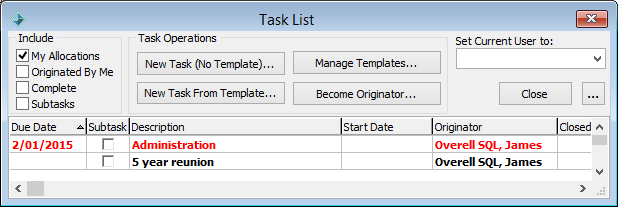
The Confirm Reorigination of Workflow Tasks? window is displayed.
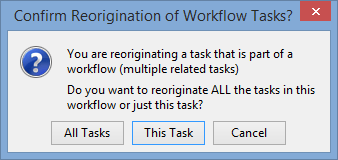
Note: If you are reoriginating a single task the Confirm Change to Originator window is displayed.
The Confirm Change to Originator window is displayed.
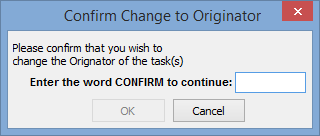
Last modified: 8/04/2015 11:56:36 AM
© 2015 Synergetic Management Systems. Published 6 May 2015.