The Company Address window is displayed when adding a new company or personal company. This window is also displayed when you create a Synergetic constituency member, such as a debtor.
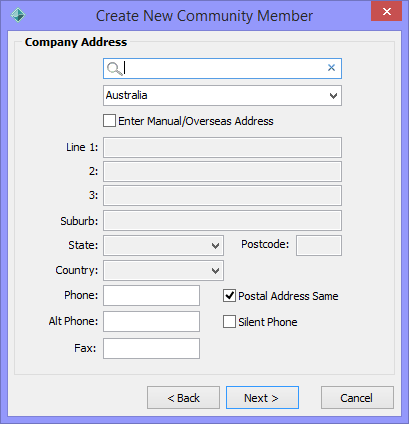
Create New Community Member - Company Address window key fields
Address search area fields
Note: For information about enabling address validation using the Quick Address System (QAS), see Configuring address validation in the System maintenance manual.
Field |
Description |
|---|---|
Address search |
Search for the community member’s address online using the Quick Address System (QAS). To search for an address:
|
Country |
Select a country from this drop-down list to filter the addresses displayed in the Address search field. |
Enter Manual/Overseas Address |
Select to disable the Address search area fields and enter the address manually. |
General area fields
Field |
Description |
|---|---|
Postal Address Same |
Clear if the postal address is not the street address. When you click |
Silent Phone |
Select if the phone number is not generally available to staff. |
Last modified: 1/02/2017 1:15:05 PM
|
See Also Creating new community records Create New Community Member - Spouse Name window Create New Community Member - Home Address window Create New Community Member - Select Couple Relationship window |
© 2017 Synergetic Management Systems. Published 20 July 2017.