The Student Bulk Immunisation program is used to select a group of students from your organisation and process immunisations for them. This saves time because you can process immunisations for large groups of students, such as all students from a particular campus.
Note: For information about entering immunisations for individual students, see Medical Maintenance - Immunisation tab.
To process immunisations for several students:
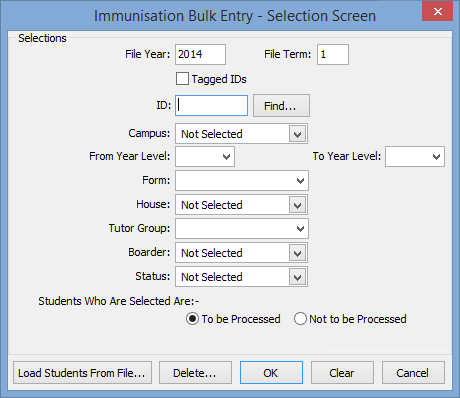
Tip: You may want to select a group of students, but exclude a small number. You will have the opportunity to exclude individual students in the next window.
Note: If you have the students you want to process in a tag list, select Tagged IDs on this window.
The Medical Immunisation Bulk Entry window is displayed.
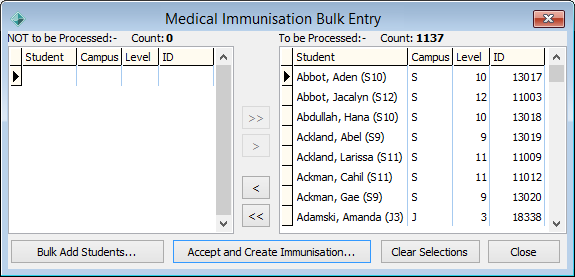
The Immunisation Bulk Entry - Selection Screen window is redisplayed.
Tip: If you want to add a small number of students to the list, you can select the large group that they belong to and select Not to be processed. The students you have selected are displayed in the Not to be processed pane of the Medical Immunisation Bulk Entry window. You can then select the individual students from the list and click ![]() to include them in the list of students to be processed.
to include them in the list of students to be processed.
The Bulk Add Immunisation window is displayed. See Bulk Add Immunisation window.
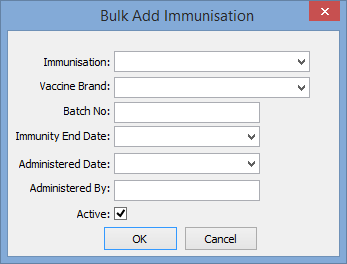
The following dialog is displayed.
.png)
The following dialog is displayed.
.png)
If you click ![]() the follow dialog is displayed.
the follow dialog is displayed.
.png)
Last modified: 21/12/2016 10:36:01 AM
|
See Also Looking up a prior medical incident |
© 2017 Synergetic Management Systems. Published 20 July 2017.