Medical Centre Maintenance - Action Centre tab
Use the Action Centre tab to view tasks detailing medical details updated by community members on the Community Portal. You can:
- accept or reject changes
- allocate tasks to community members
- view task descriptions
- view task details
- set advanced task details
- view task dependencies
- view related tasks.
 Opening the Action Centre tab
Opening the Action Centre tab
To open the Action Centre tab:
- Click Module > Students > Medical Maintenance.
Tip: You can also access the current student functions by clicking  .
.
The Select Medical Venue window is displayed.
- Select the medical venue that you want to use. See the luMedicalVenue lookup table in the System maintenance manual.
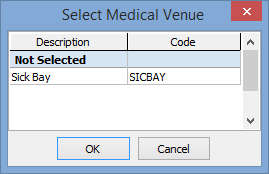
- Click
.png) .
.The Medical Centre Maintenance window is displayed.
- Click
button.gif) or select a student from the selector grid. See Signing staff/students in to the medical centre.
or select a student from the selector grid. See Signing staff/students in to the medical centre.The Summary tab of the Medical Centre Maintenance window is displayed for the student or staff member.
- Click the Action Centre tab.
The Action Centre tab of Medical Centre Maintenance is displayed.
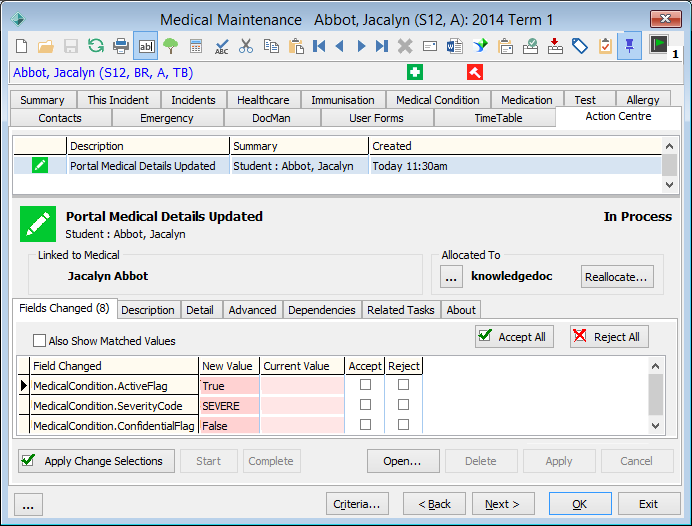
Tip: Click the Action Centre icon to quickly navigate to the Action Centre tab to view items linked to the currently selected community member.
Medical Centre Maintenance - Action Centre tab key fields and buttons
The Action Centre tab is identical to the Action Centre tab in the Medical Maintenance window. See Medical Maintenance - Action Centre tab.
Last modified: 21/12/2016 3:46:51 PM
© 2017 Synergetic Management Systems. Published 20 July 2017.
