The Online form builder interface consists of the following areas:
.gif)
Form heading
.gif)
The Form heading field displays the title of the currently open form.
Tip: You can change the title by clicking the Form heading.![]()
Selected element field
![]()
The Selected element field displays the ID/Name used to identify the currently selected element in the Online form builder. For example, Control_3.
Tip: You can also view the ID/Name of the currently selected element in the ID/Name field of the Properties tab..gif)
Editor Mode buttons
![]()
The Editor Mode buttons are used to switch between the editing modes of the Online form builder.
You can click:
Note: You can only edit page layout elements in panels mode. For more information about elements, see Online form builder - Elements tab.
Main menu
.gif)
The Main menu contains buttons that provide access to key settings and functions.
You can click:
.gif) to display the My Forms window. See My Forms window.
to display the My Forms window. See My Forms window.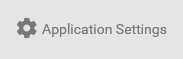 to maintain settings for the Online form builder. See Maintaining form builder settings.
to maintain settings for the Online form builder. See Maintaining form builder settings..gif) to log out of the Online form builder. See Logging out of the Online form builder.
to log out of the Online form builder. See Logging out of the Online form builder.Elements tab
.gif)
The Elements tab contains elements such as text fields, drop-down lists and checkboxes that are used to build forms. See Online form builder - Elements tab.
Properties tab
.gif)
The Properties tab contains properties that can be configured to add style and functionality to the currently selected element. See Online form builder - Properties tab.
Note: Some properties must be populated for forms to publish. When you attempt to publish a form with missing properties a message is displayed detailing why the form cannot be published. See Resolving publishing errors.
Form window
.gif)
The Form window displays the contents of the form.
Select an element in the Form window to display available editing options.
.gif)
You can click:
Last modified: 12/07/2017 2:21:11 PM
|
See Also Getting started with the Online form builder |
|
|
|
© 2017 Synergetic Management Systems. Published 29 June 2017. |