Validation rules can be applied to elements to alert users when they have entered incorrect information. You can apply validation rules to validate:
For example, the following element has a phone number validation that alerts the user when they do not enter a valid phone number.
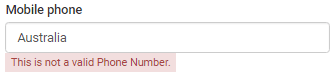
To apply a validation rule:
.gif)
.gif)
The Properties tab is displayed.
.gif)
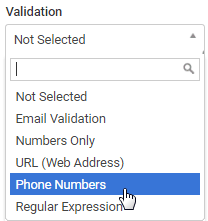
The validation rule is applied to the selected element.
Tip: You can preview the validation by clicking ![]() and typing non-conforming content into the field. For example, by typing text into a Mobile number field.
and typing non-conforming content into the field. For example, by typing text into a Mobile number field.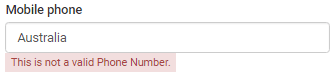
Last modified: 12/07/2017 5:21:10 PM
|
See Also Mapping elements to Synergetic fields Mapping activity elements to Synergetic activities Populating drop-down lists with Synergetic lookup table values |
|
|
|
© 2017 Synergetic Management Systems. Published 29 June 2017. |