You can build a form by following the steps outlined below.
Once you have created your form you can maintain the form. See Maintaining forms.
To build an online form:
.gif)
.gif)
.gif)
.gif)
.gif)
.gif)
.gif)
.gif)
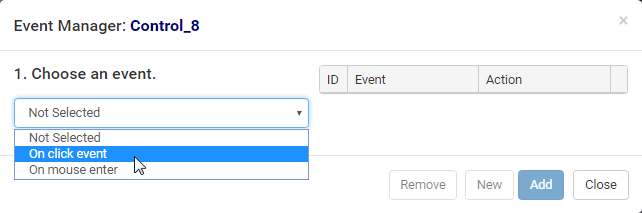
.gif)
.gif)
.gif)
.gif)
Note: You can unpublish a form before its publication period expires or when converting the form to a template. See Unpublishing forms.
Last modified: 12/07/2017 5:12:06 PM
|
See Also What's new to the Online form builder Getting started with the Online form builder Creating a public contact details form |
|
|
|
© 2017 Synergetic Management Systems. Published 29 June 2017. |