Activity elements must be mapped to records in the luActivity lookup table to ensure user activity selections can be imported into Synergetic. See luActivity lookup table in the Synergetic System maintenance manual.
For example, the following activity element is mapped to the Open Day record in the luActivity lookup table.
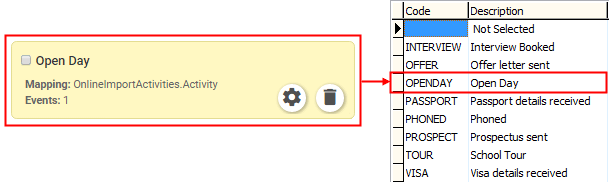
Note: You cannot publish until all activity elements have been mapped to activities from the luActivity lookup table. See Resolving publishing errors.
To map an activity element to a Synergetic activity:
The element editing controls are displayed.
.gif)
The Properties tab is displayed.
.gif)
.gif)
Note: You can populate this drop-down list by selecting the FormEditorFlag field in the luActivity lookup table. See luActivity lookup table in the Synergetic System maintenance manual.
The activity element is mapped to the Synergetic activity.
Last modified: 19/05/2017 4:30:40 PM
|
See Also Mapping elements to Synergetic fields Populating drop-down lists with Synergetic lookup table values |
|
|
|
© 2017 Synergetic Management Systems. Published 29 June 2017. |