Your organisation's Preparer can validate student data to determine whether there are errors or warnings that need to be resolved before generating the roll return.
Note: You must have the STU|StudentImportExport|MOE|PrepareRollReturn security permission to complete these steps. See Group Security Maintenance - Groups View in the System maintenance manual.
To validate student data:
The MOE tab of the Import/Export Student Data window is displayed.
.gif)
The Confirm window is displayed.
.gif)
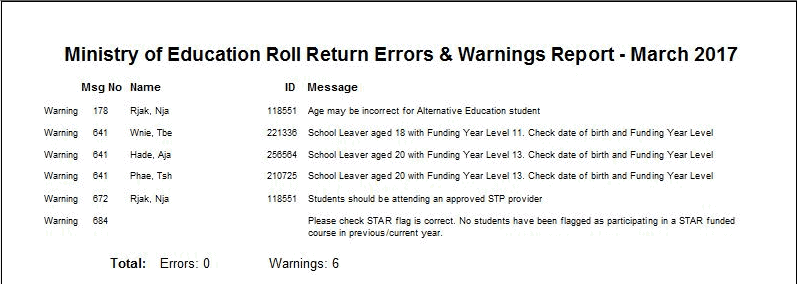
.gif)
Note: It is often the case that one incorrect field value will generate multiple errors on the report.
Once the validation process completes without any errors:
Your organisation's Preparer can continue the roll return process by generating the roll return aggregate reports. See Generating roll returns.
Last modified: 21/02/2017 3:13:26 PM
|
See Also Import/Export Student Data - MOE tab Previewing roll return reports Requesting roll return approval |
© 2017 Synergetic Management Systems. Published 20 July 2017.