Your organisation's Approver can view the roll return aggregate reports once the Preparer has submitted an approval request. See Requesting roll return approval.
Once the roll return aggregate reports have been viewed they can be either:
Note: You must have the STU|StudentImportExport|MOE|ApproveRollReturn security permission to complete these steps. See Group Security Maintenance - Groups View in the System maintenance manual.
To view roll return aggregate reports submitted for approval:
The MOE tab of the Import/Export Student Data window is displayed.
.gif)
The NZMOE Report Viewer window is displayed. See NZMOE Report Viewer window.
.gif)
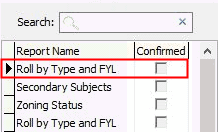
Tip: You can click ![]() to show the detailed report.
to show the detailed report.
Tip: You can click ![]() to clear the Correct field and re-review a report.
to clear the Correct field and re-review a report.
Once the Approver has approved the reports ![]() is displayed next to the
is displayed next to the ![]() button.
button.
Your organisation's Preparer can continue the roll return process by testing the connection to the NZ MOE web service. See Connecting to the NZ MOE web service.
Last modified: 20/02/2017 4:25:21 PM
|
See Also Import/Export Student Data - MOE tab Previewing roll return reports |
© 2017 Synergetic Management Systems. Published 20 July 2017.