Your organisation's Preparer can preview roll return aggregate reports to ensure the data is accurate once:
Note: You must have the STU|StudentImportExport|MOE|PrepareRollReturn security permission to complete these steps. See Group Security Maintenance - Groups View in the System maintenance manual.
To preview the roll return aggregate reports:
The MOE tab of the Import/Export Student Data window is displayed.
.gif)
The NZMOE Report Viewer window is displayed. See NZMOE Report Viewer window.
.gif)
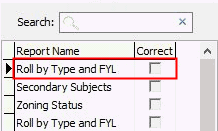
Tip: You can click ![]() to show the detailed report.
to show the detailed report.
Tip: You can click ![]() to clear the Correct grid area field and re-review a report.
to clear the Correct grid area field and re-review a report.
Once all the reports are have been previewed and marked as correct:
 button is enabled.
button is enabled.Your organisation's Preparer can continue the roll return process by requesting approval for the roll return to be submitted to the NZ MOE. See Requesting roll return approval.
Last modified: 20/02/2017 4:19:29 PM
|
See Also Import/Export Student Data - MOE tab Requesting roll return approval |
© 2017 Synergetic Management Systems. Published 20 July 2017.