Your organisation's Preparer can generate the roll return aggregate reports once student data has been validated. See Validating student data.
The roll return generation process can be run as often as necessary while preparing to submit roll returns, but the type of roll return generated depends on when the roll return is generated. Roll returns are set to:
Note: Draft roll returns can be generated but not previewed.
Note: You must have the STU|StudentImportExport|MOE|PrepareRollReturn security permission to complete these steps. See Group Security Maintenance - Groups View in the System maintenance manual.
To generate a roll return:
The MOE tab of the Import/Export Student Data window is displayed.
.gif)
Note: During roll return generation the validation process is run in the background. If any validation errors are identified you must resolve these errors. See Roll return errors and warnings.
Once the errors are resolved you need to restart the roll return process by validating student data. See Validating student data.
The Set Directory window is displayed.
.gif)
The Select Folder window is displayed.
The Directory field of the Set Directory window is updated.
The Confirm window is displayed.
.gif)
The Ministry of Education Roll Return Errors & Warnings Report is displayed.
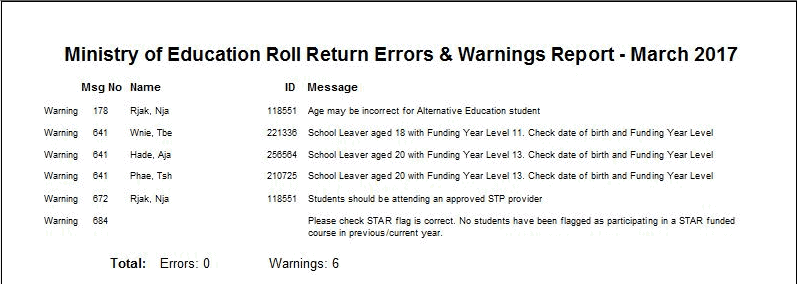
Several Information windows are displayed to notify you about the audit requirement csv files being generated.
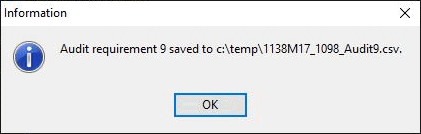
The Information window is displayed to notify you that the report generation process is about to begin.

The Exporting Records window is displayed.
.gif)
The Information - Roll Return generation successful window is displayed.
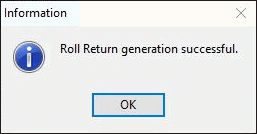
The Summary area of the MOE tab is updated.

Your organisation's Preparer can continue the roll return process by previewing the roll return aggregate reports to ensure the data is accurate. See Previewing roll return reports.
Last modified: 21/02/2017 1:52:40 PM
|
See Also Import/Export Student Data - MOE tab Previewing roll return reports Requesting roll return approval |
© 2017 Synergetic Management Systems. Published 20 July 2017.