- Open the Set Subject Assessment Search Criteria window. See Searching for subjects and assessment areas.
The Subject Assessment Selector window and the Subject Assessment Maintenance windows are displayed.
- Open the Area tab of the Subject Assessment Maintenance window. See Subject Assessment Maintenance - Area tab - Area sub-tab.
The Area sub-tab of the Area tab of the Subject Assessment Maintenance window is displayed.
.gif)
Note: To create a new subject assessment area, you must be in the Area tab. To create a new subject assessment, you must be in the Summary tab. See Subject Assessment Maintenance - Summary tab - Summary sub-tab. Click  and
and  to toggle between the different tabs.
to toggle between the different tabs.
- You can:
- click
.png) on the Area sub-tab of Subject Assessment Maintenance
on the Area sub-tab of Subject Assessment Maintenance - click
 on the Subject Assessment Maintenance toolbar
on the Subject Assessment Maintenance toolbar - select File > New from the main menu
- right click on the subject assessment area of the Subject Assessment Area Selector grid and select New
- press Ctrl + N.
The Create New Subject Assessment - Subject Assessment Area window is displayed.
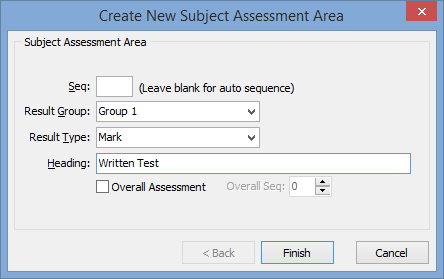
- Select a result group from the Result Group drop-down list.
- Select Victorian Curriculum F-10 continuum from the Result Type drop-down list.
.gif)
- Click
.png) .
.The Victorian Curriculum Search window or similar curriculum strand search window is displayed.
.gif)
- Narrow the search criteria, if required.
- Select the curriculum strand in the grid area that corresponds to the subject assessment area used for storing the actual result. For example, Statistics and Probability.
- Click
 .
.The new subject assessment area is displayed.
- Move the area to a different sequence number, if required. See Moving an assessment area to another sequence.
- Update the details of the subject assessment area. See Maintaining subject assessment areas.
© 2017 Synergetic Management Systems. Published 20 July 2017.
.gif)
![]() and
and ![]() to toggle between the different tabs.
to toggle between the different tabs.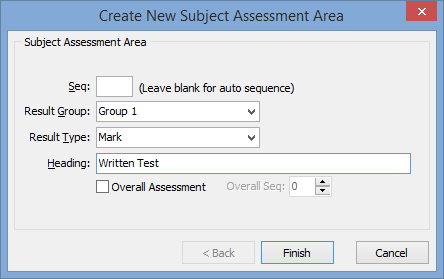
.gif)
.gif)